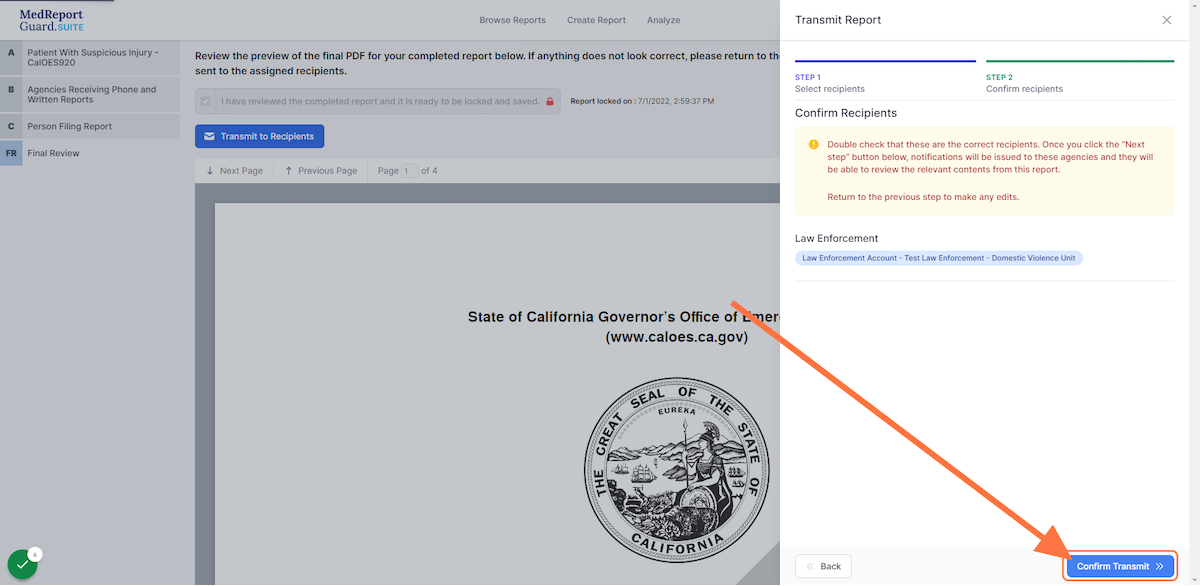Overview of Transmitting Reports
Account Admin, Team Admin, Team Manager, Forensic Examiner, Healthcare Provider
1. After locking and finalizing a report, click on Transmit to Recipients
For guidance on creating and locking a report, please review the Create a Report and Lock a Report workflow.
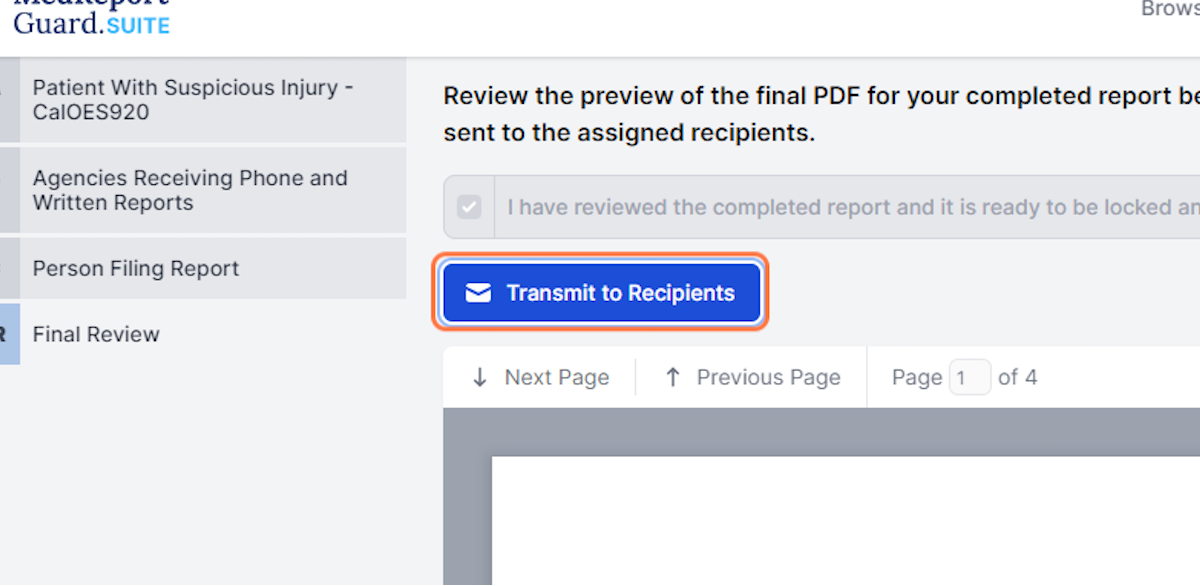
2. Click on, or type into, the drop down menu to search for recipients
The recipients are categorized into different groups. The lists of agencies within each group can be scrolled manually, or if you know the specific name of the recipient agency it can simply be typed into the text area and then selected from the list.
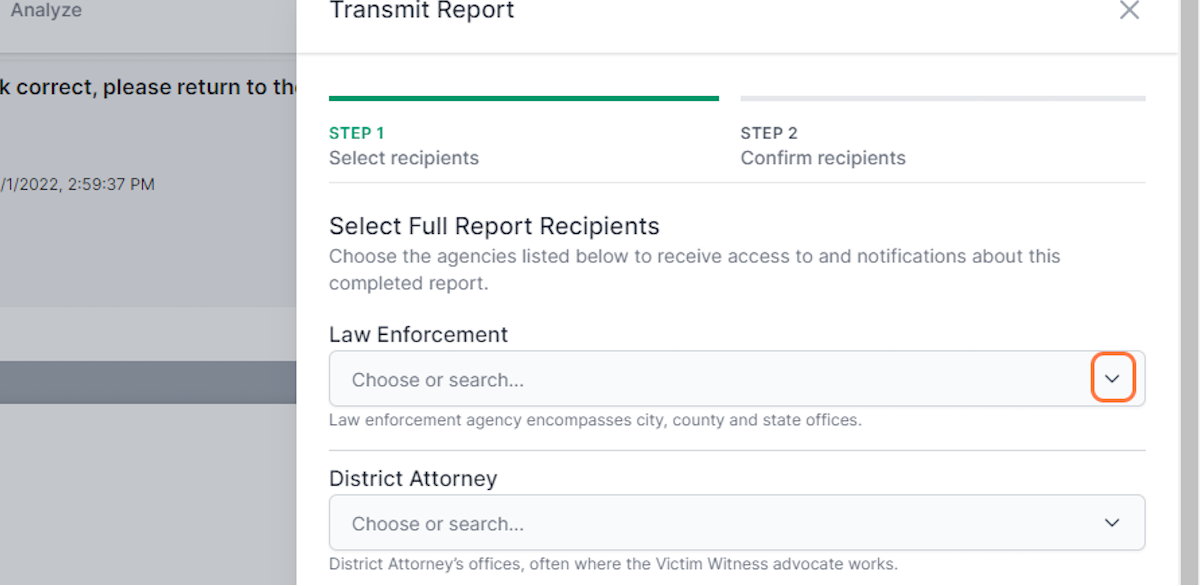
3. Select to whom you wish to send the report
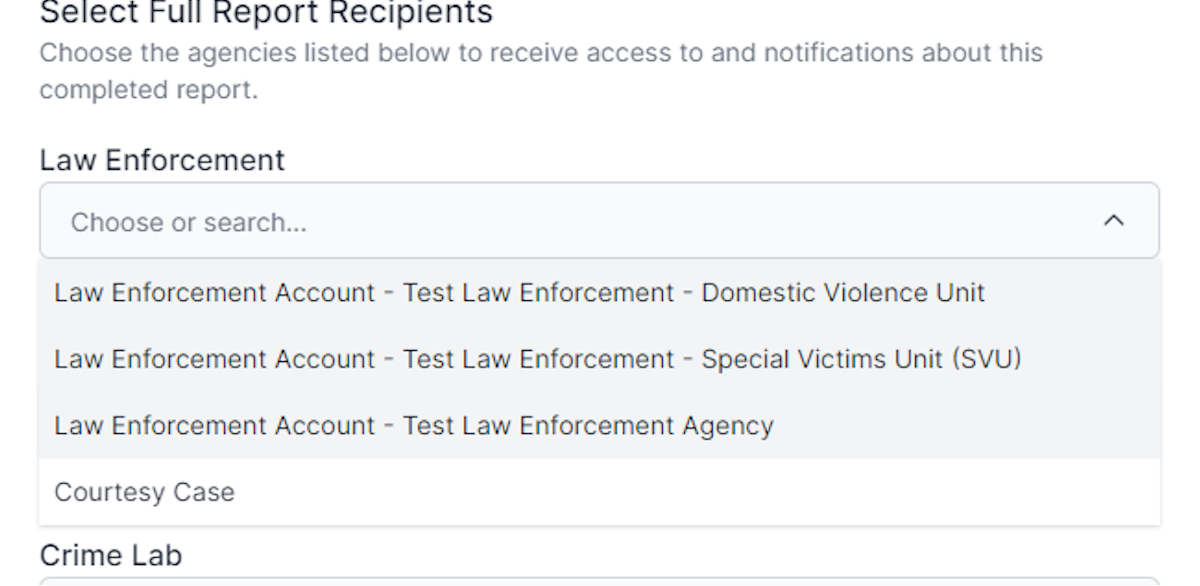
4. Click on Next step - confirm recipients
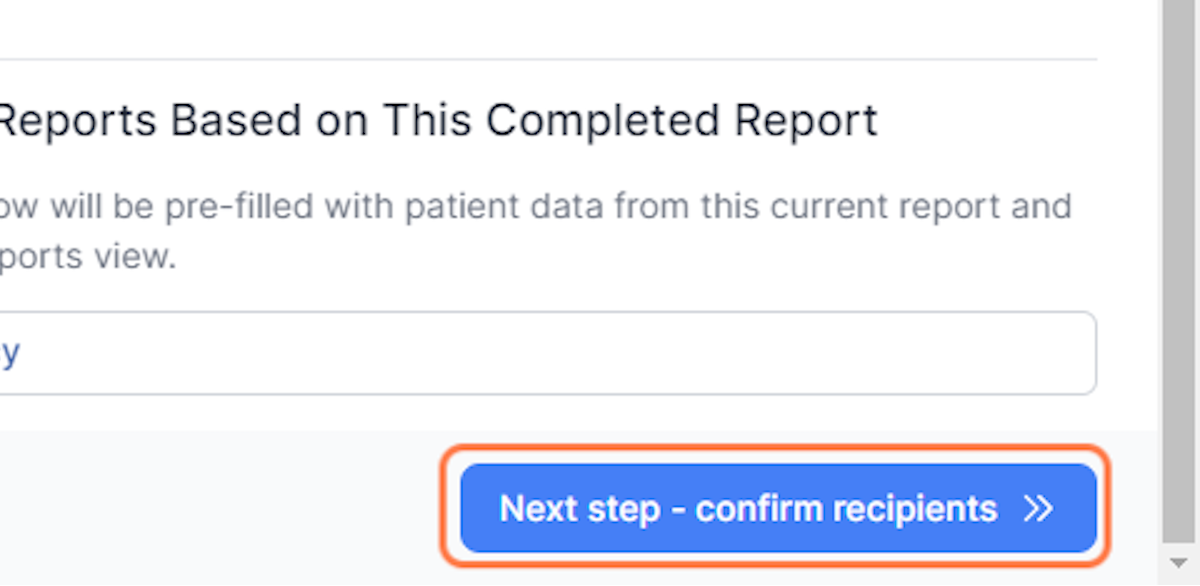
5. Click on Confirm Transmit
Review the listed recipients to be sure they are correct before confirming and finalizing the transmission. Upon transmitting the report the recipients will receive notifications based on their preferences and the new report will appear in their Browse Reports view as an unread report.