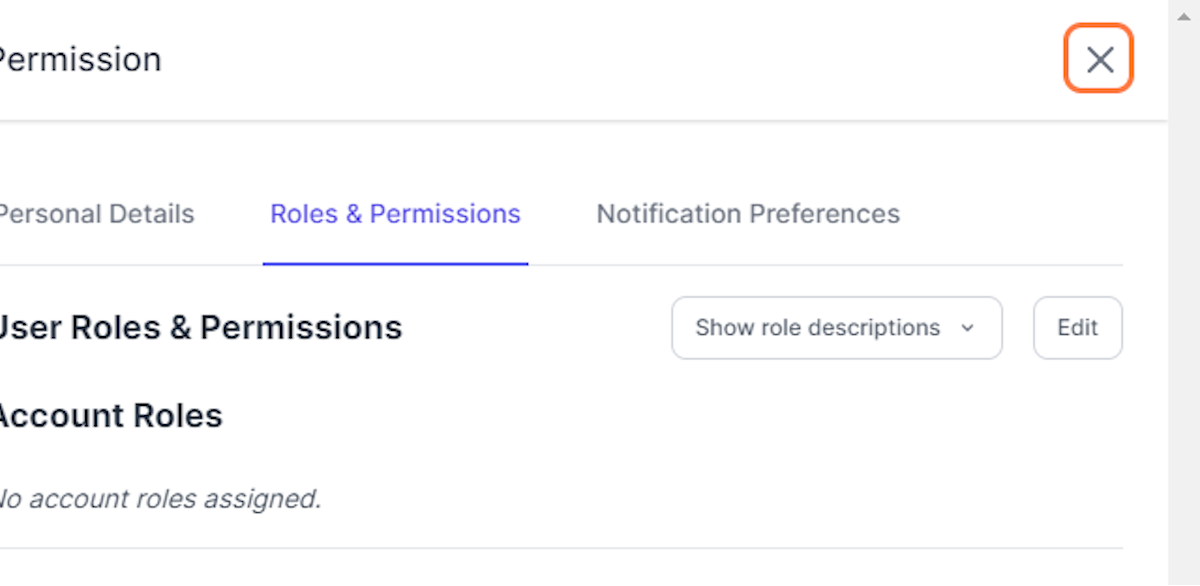Add User To Multiple Teams
Team Admin, Team Manager, Account Admin
2. Click on user menu
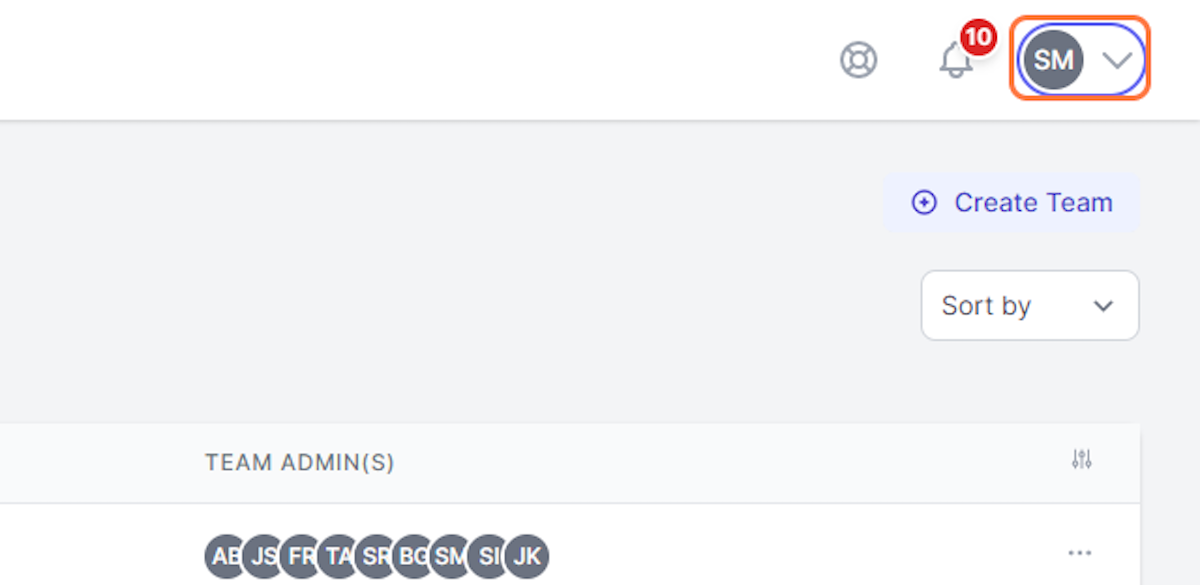
3. Click on People
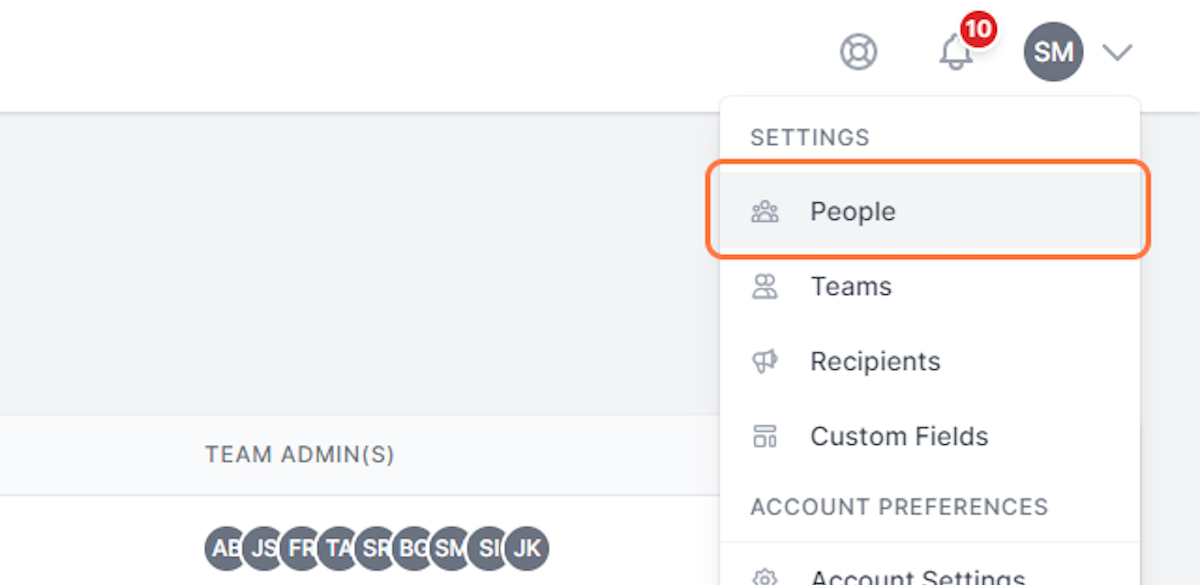
4. Click on ellipsis to right of team member
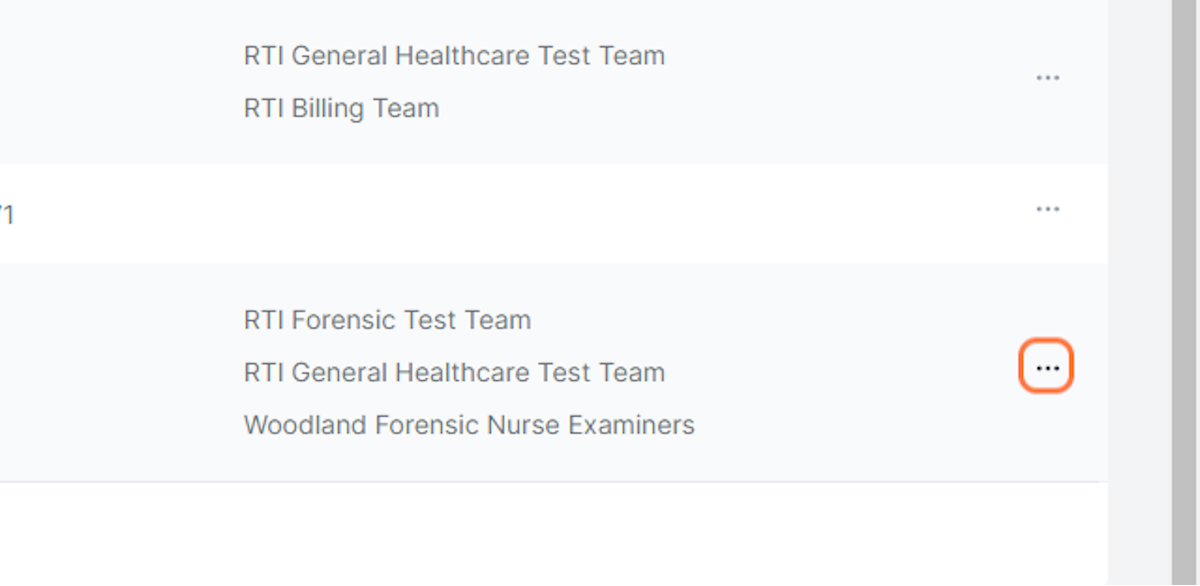
5. Click on Roles/Permissions
This will open the overlay panel that contains the user profile and settings. The active tab will be Roles & Permissions.
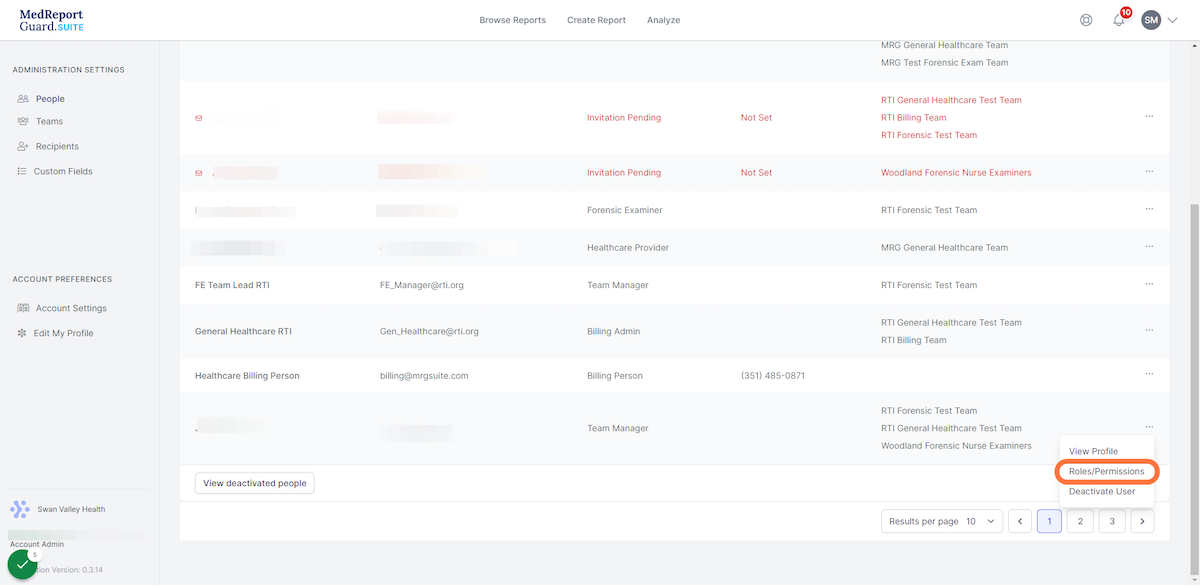
6. Click on Edit
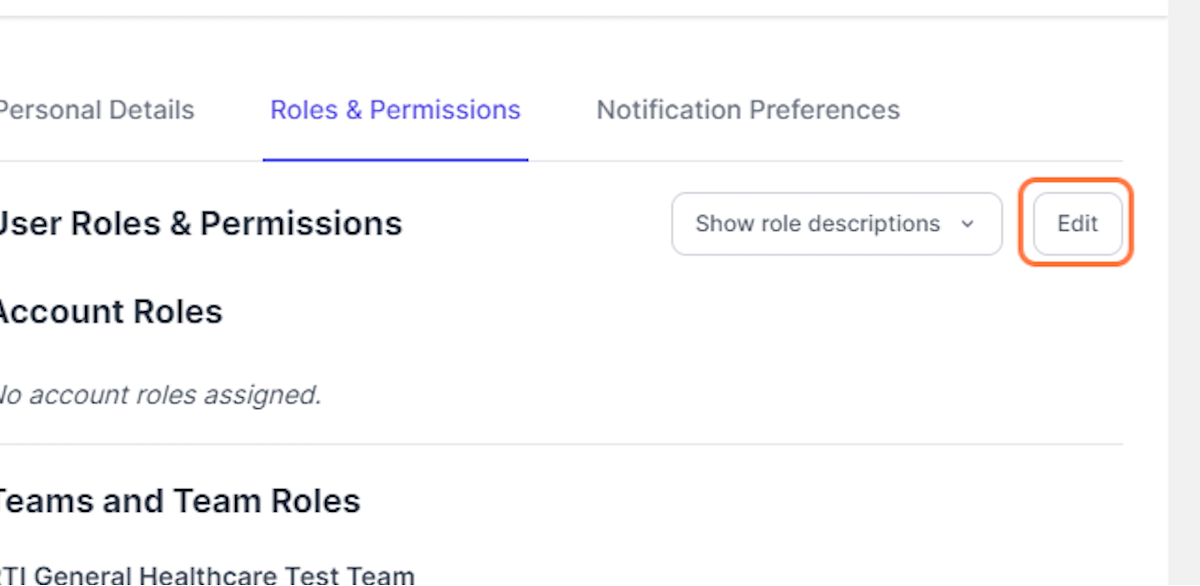
7. Select role under team name to assign team member
A user is automatically added to a team once a role is assigned.
For guidance on team roles, please contact your manager.
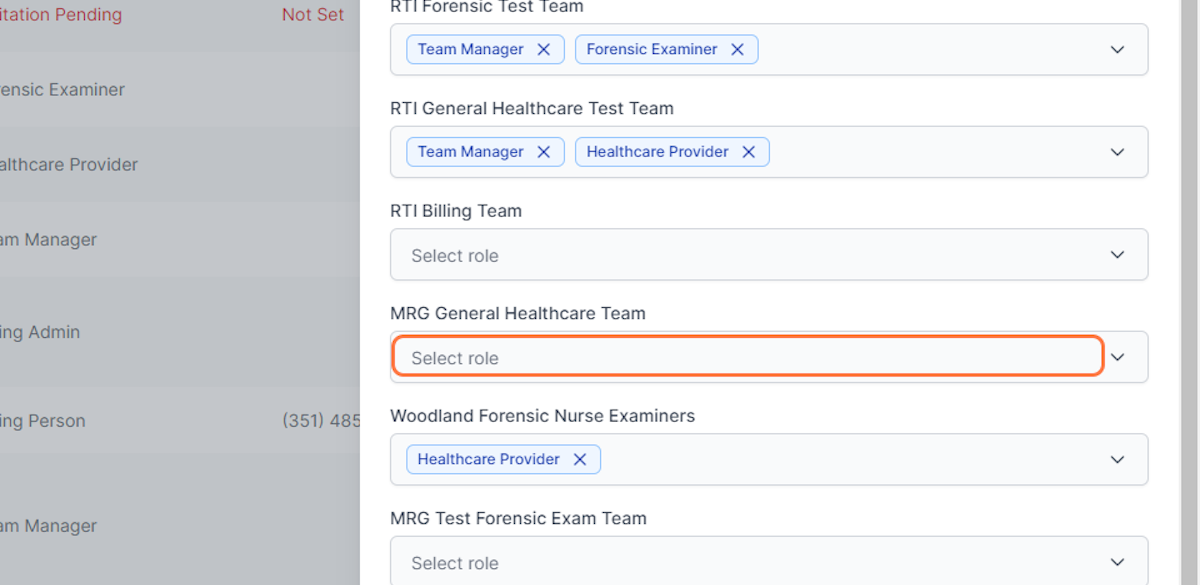
8. Repeat step 7 to add the user to additional teams
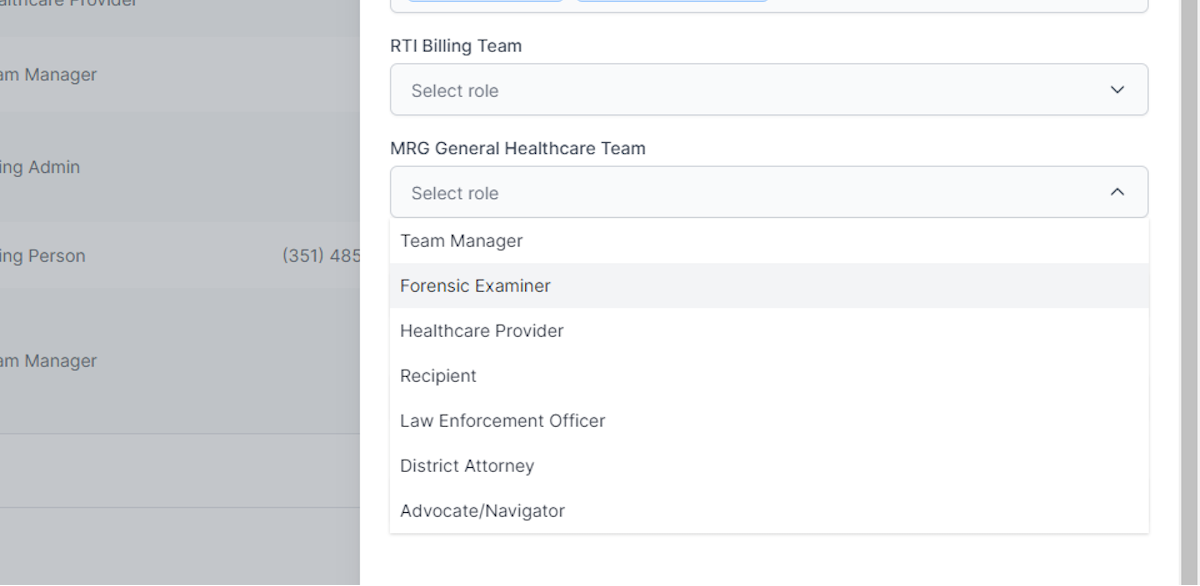
9. Click on Save
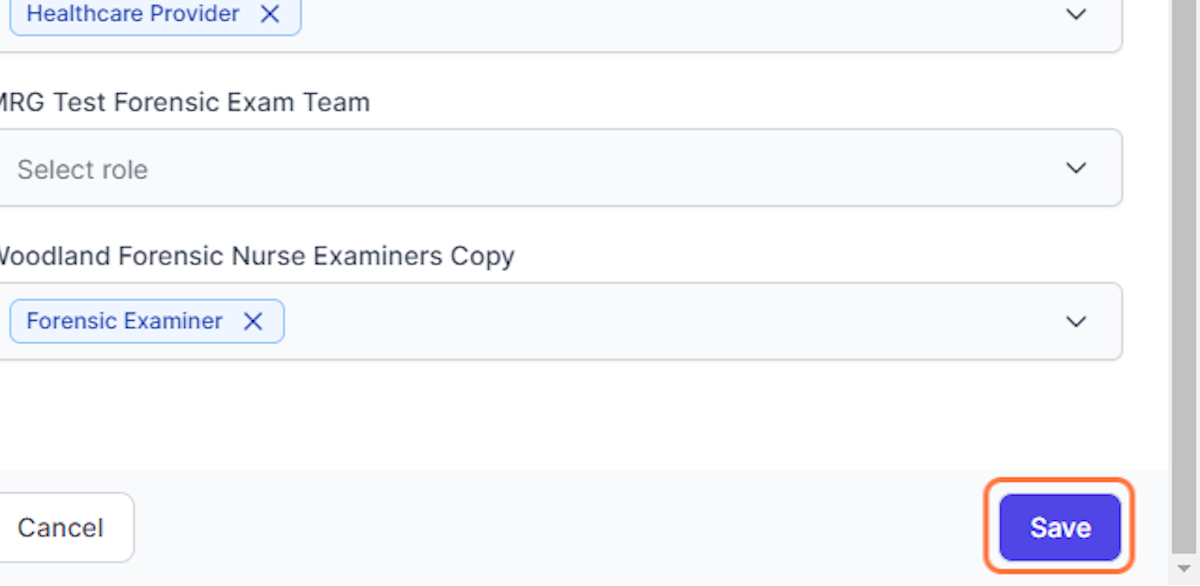
10. Click on Close panel