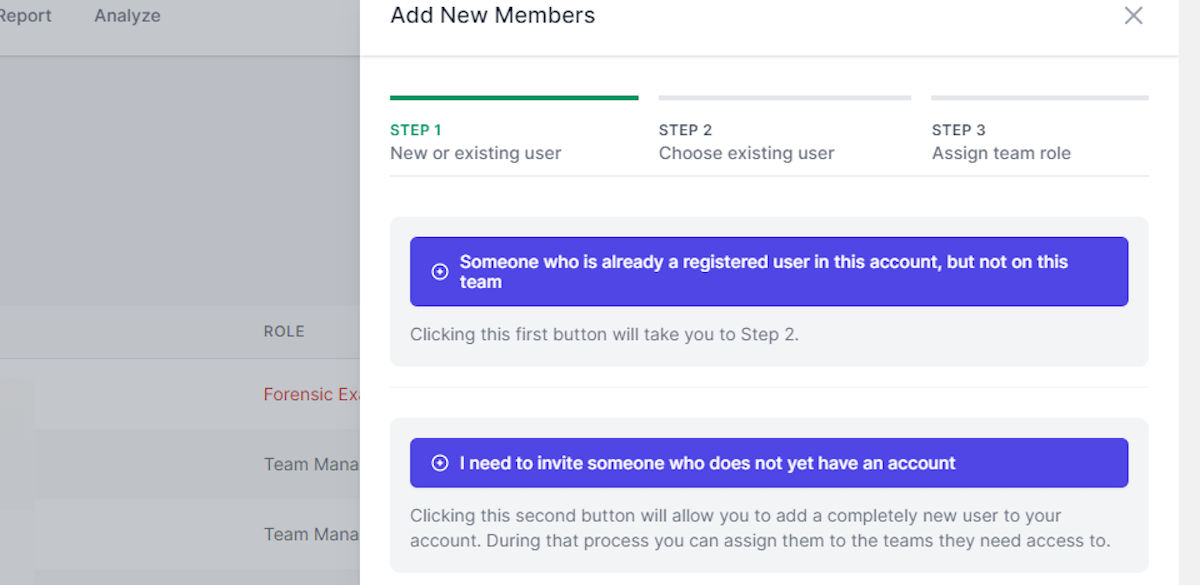Teams Overview
The Teams section of MRG Suite allows for full management of teams and the team members. Add, edit and configure Teams by assigning members and controlling which forms are available to be used within a team. Add, remove and control permissions for all the Team members.
Team Admin, Team Manager, Account Admin
2. Click on Sign in
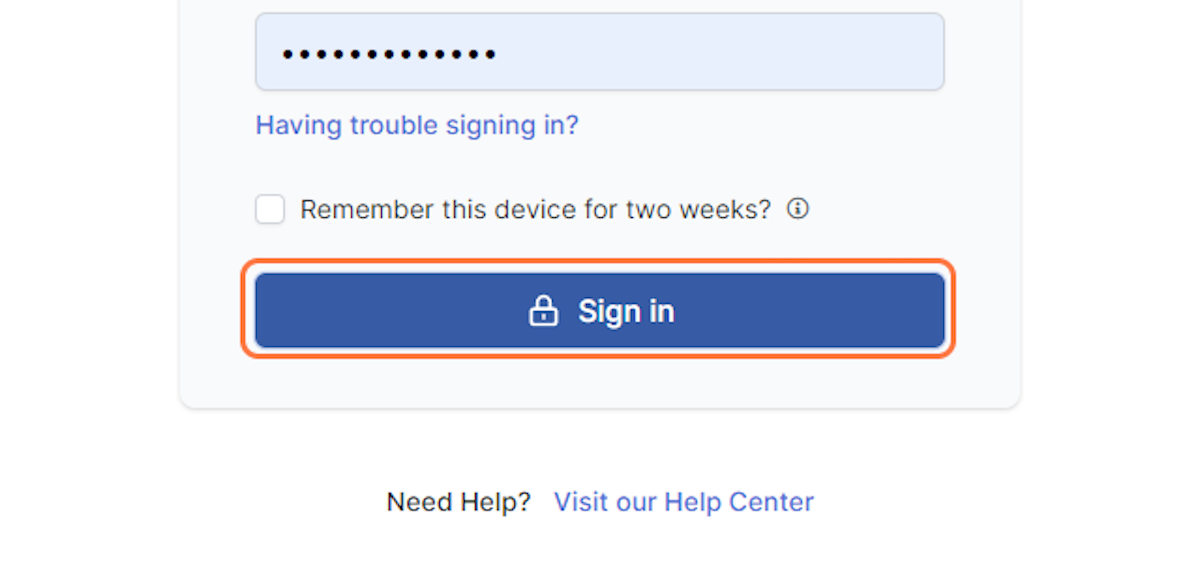
3. Click on user menu
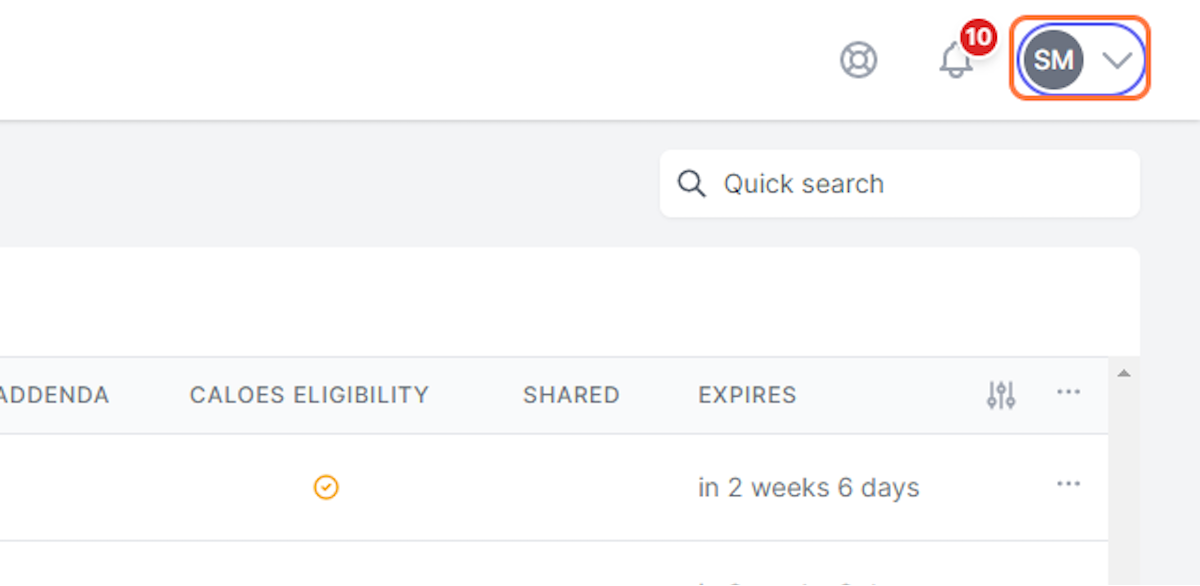
4. Click on Teams
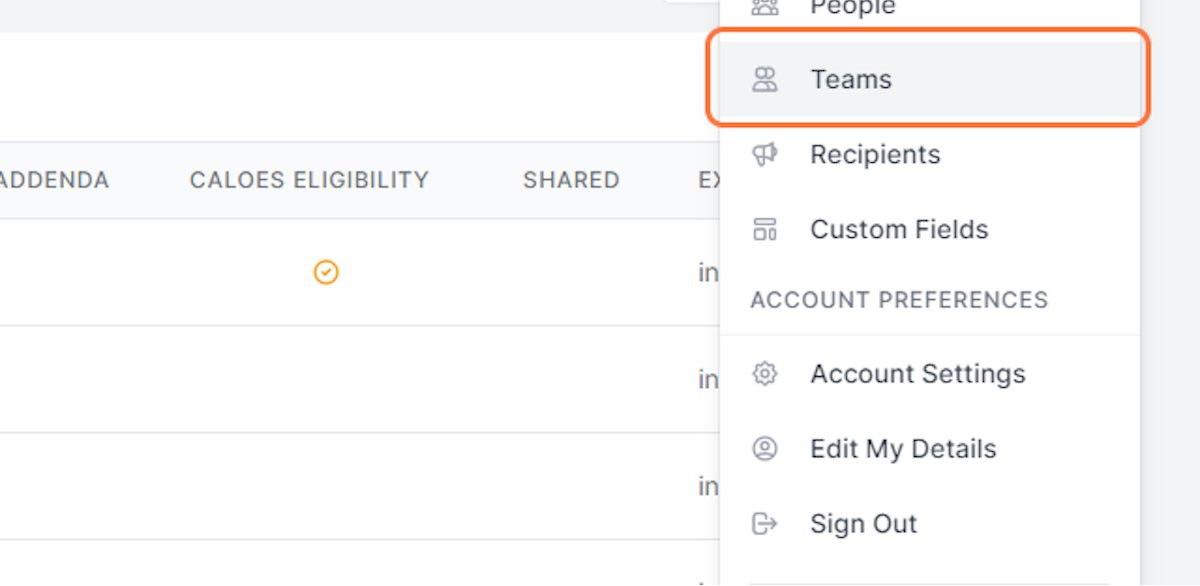
5. On the Teams page you can see TEAM NAME
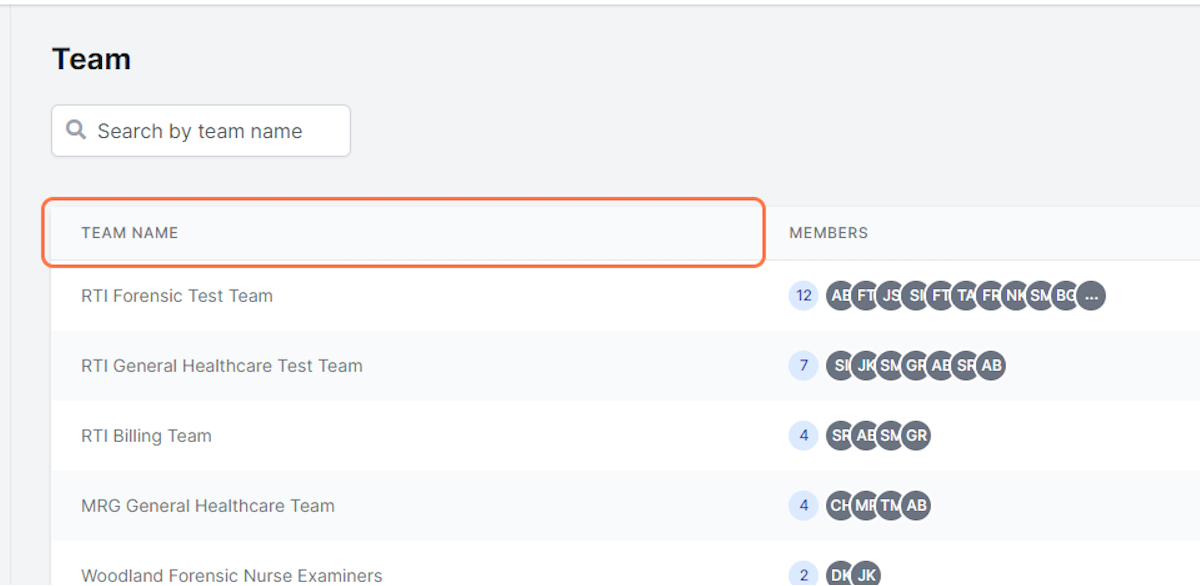
6. On the Teams page you can see MEMBERS
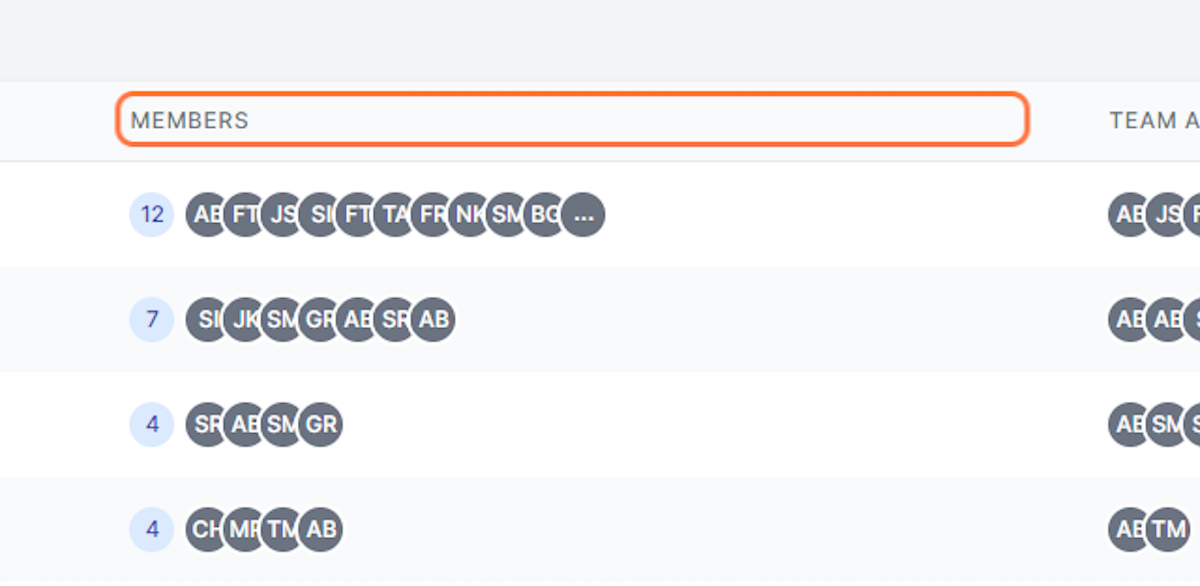
7. On the Teams page you can see TEAM ADMIN(S)
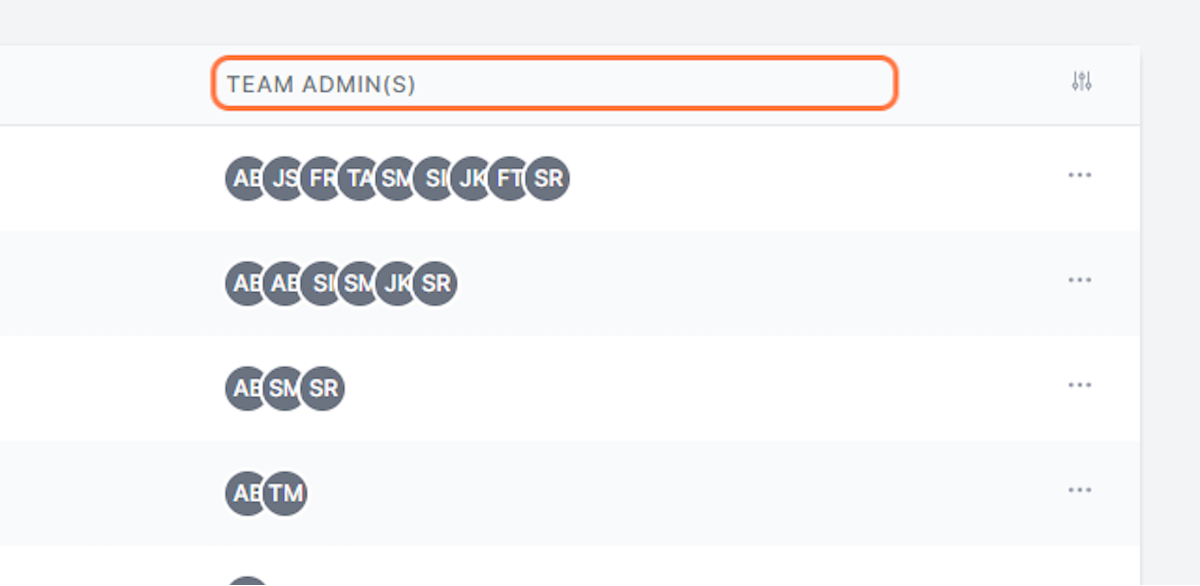
8. You can search by team name
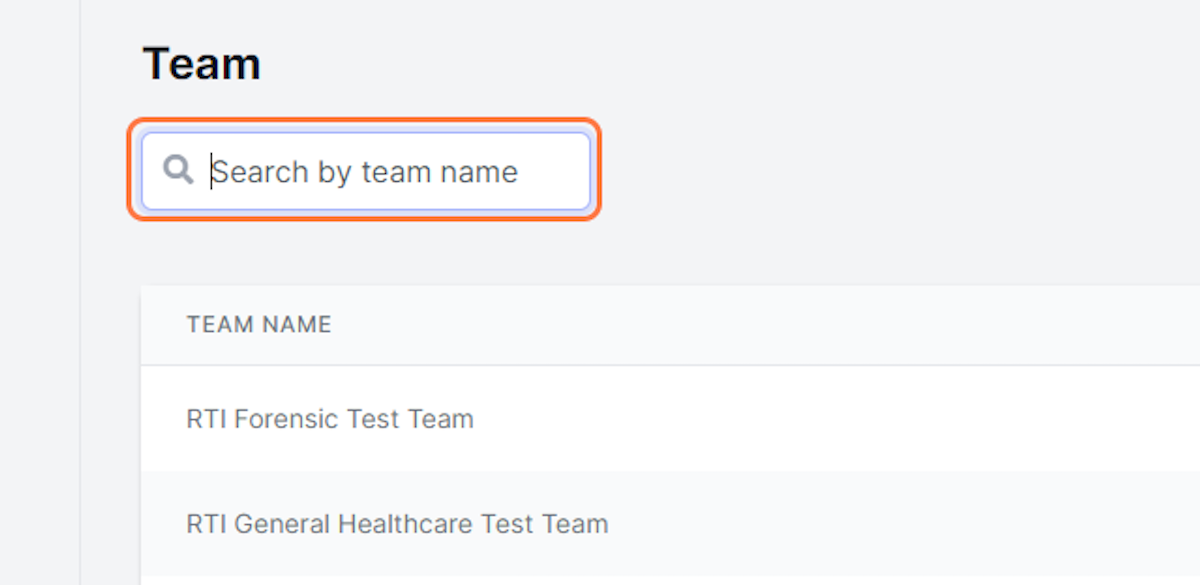
9. You can create a new team with the Create Team button
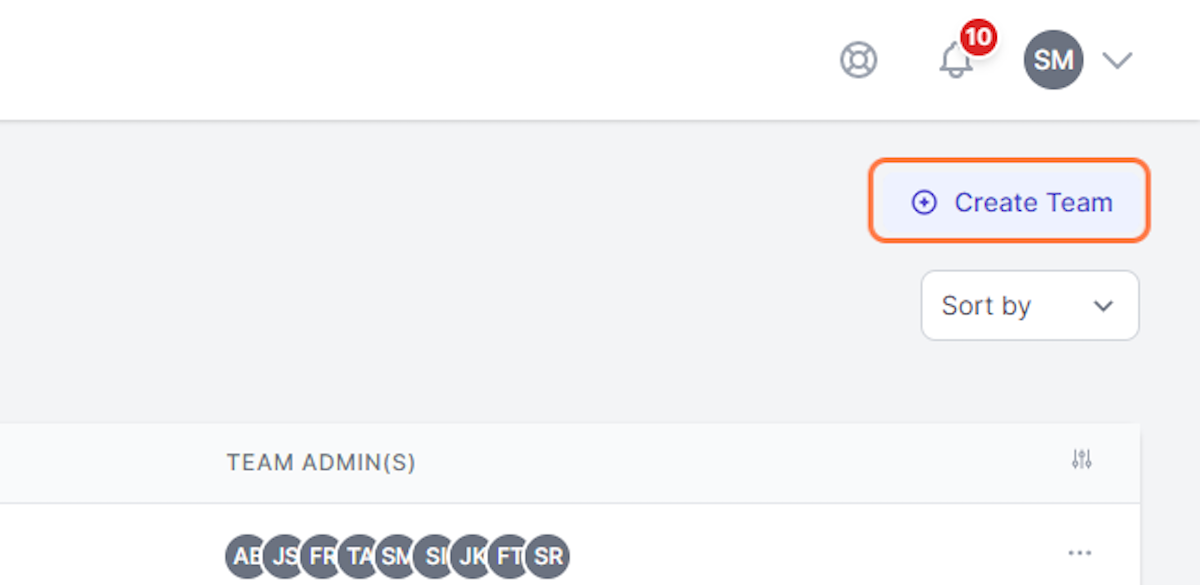
10. To view, delete, or duplicate a team, click on ellipsis to the right of the team name
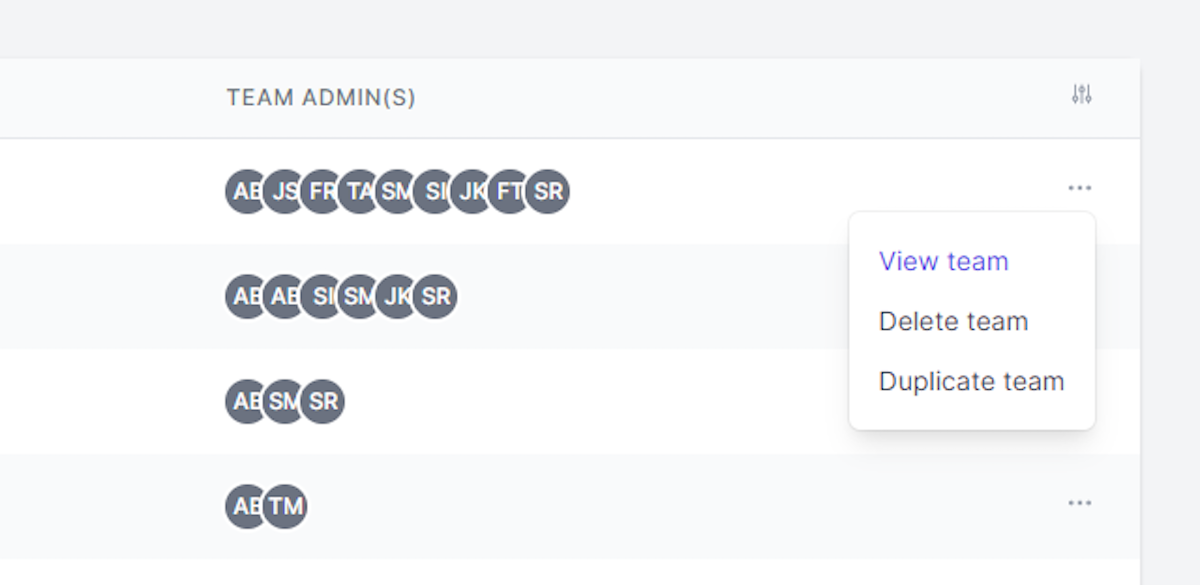
11. To view a team, click on the team name
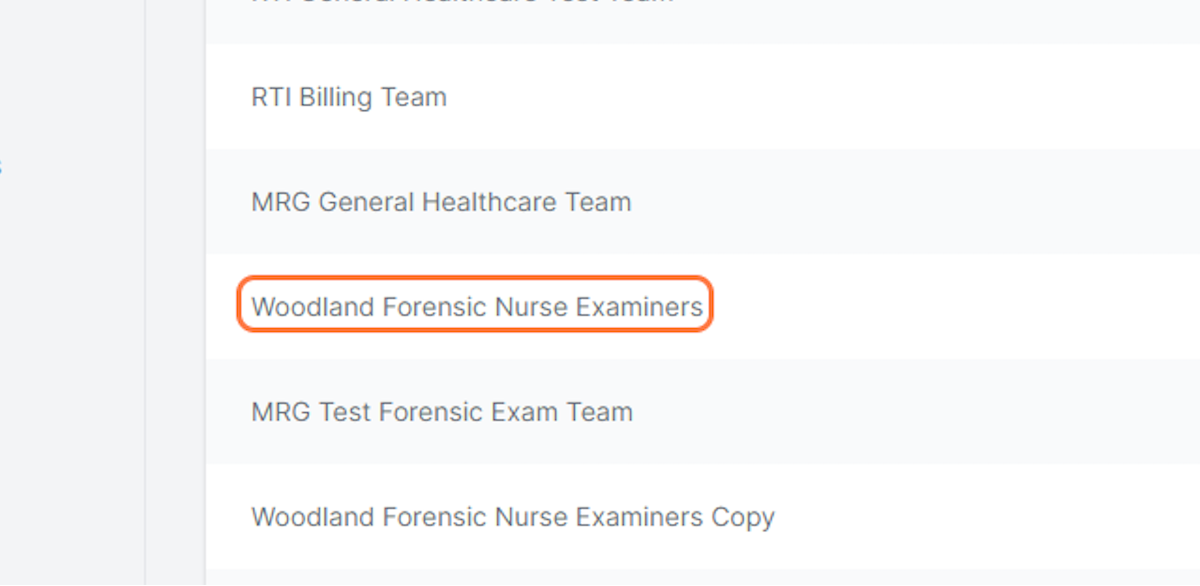
12. On the Team details page, edit team information by click on the Edit Team button
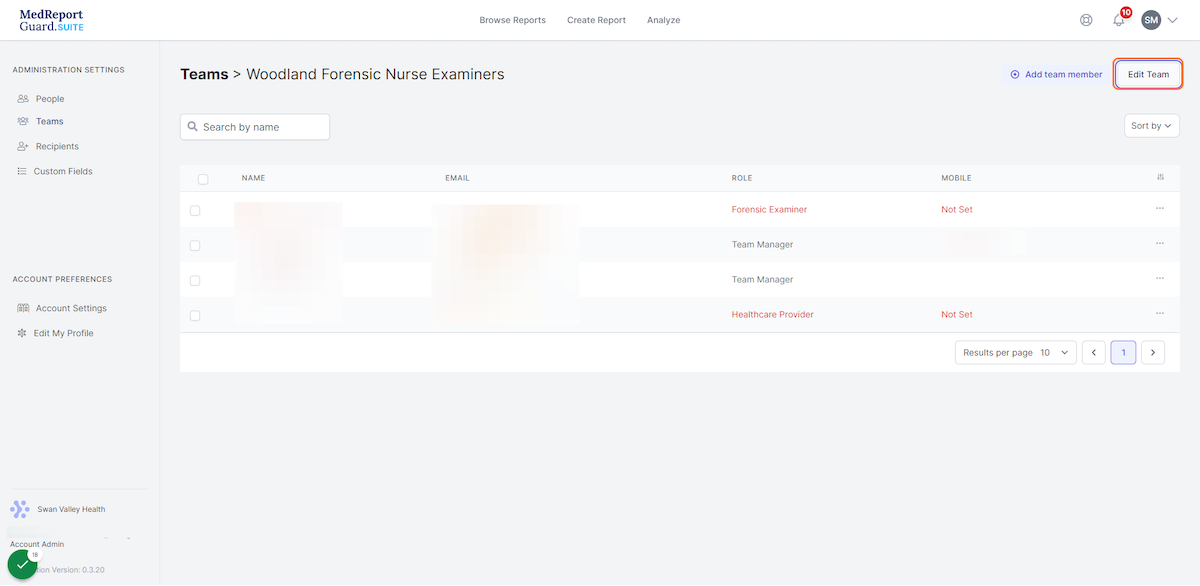
13. On the Team details page, you can add team members by click on the Add team member button
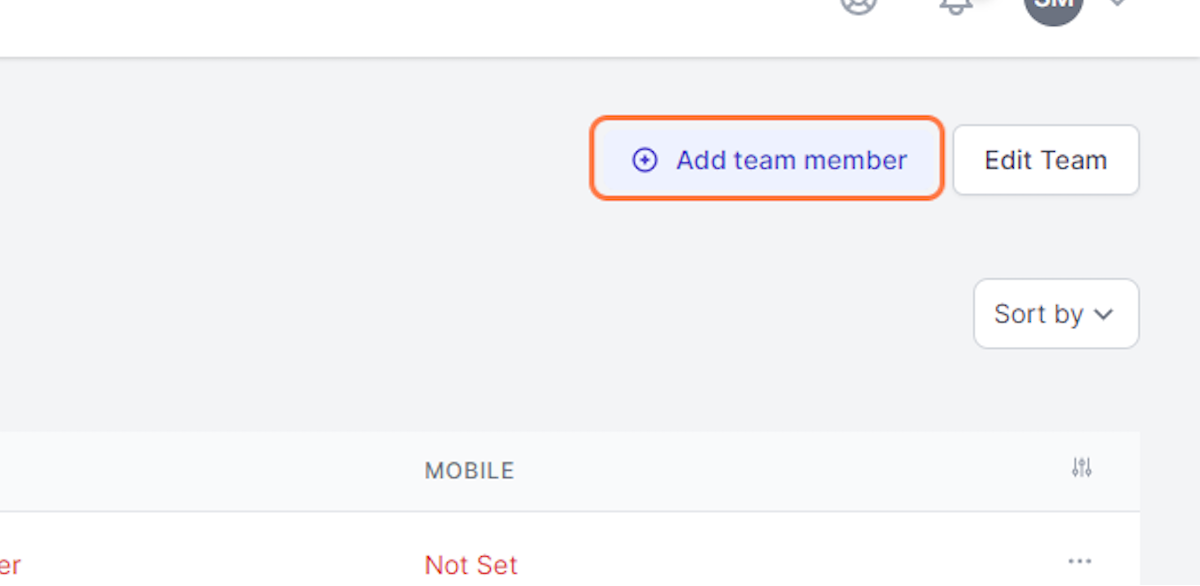
14. You can add members already registered as users or invite those without an MRG Suite account
Both options will notify the new team members via email that they are being invited to the team.