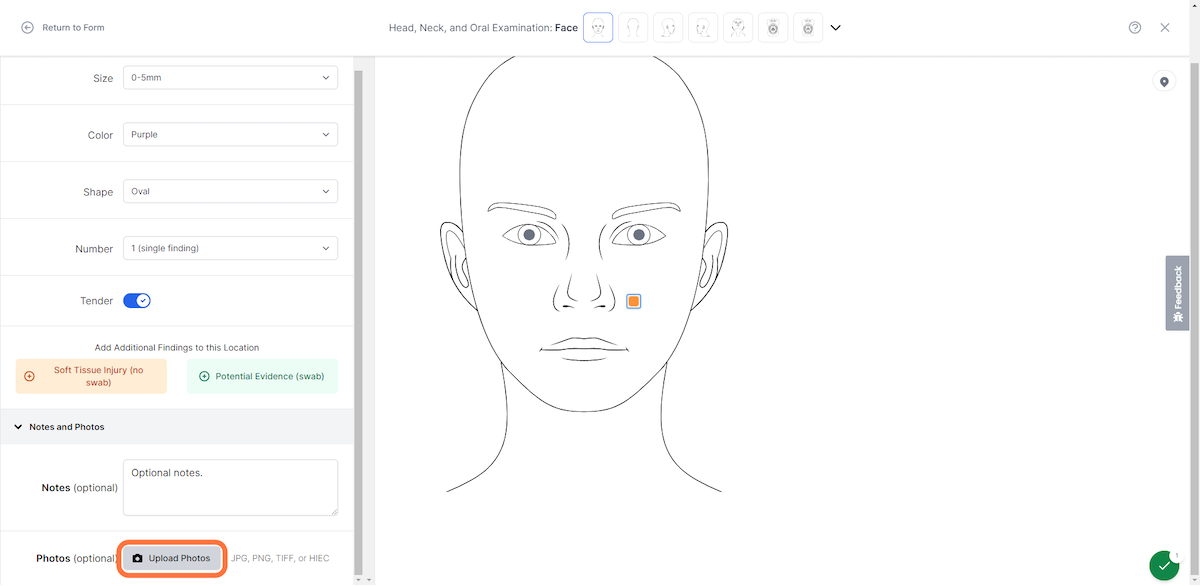Using the Location Marker to Add Findings
Forensic Examiner
1. Go to MRG Suite - Log in
2. Click on Sign in
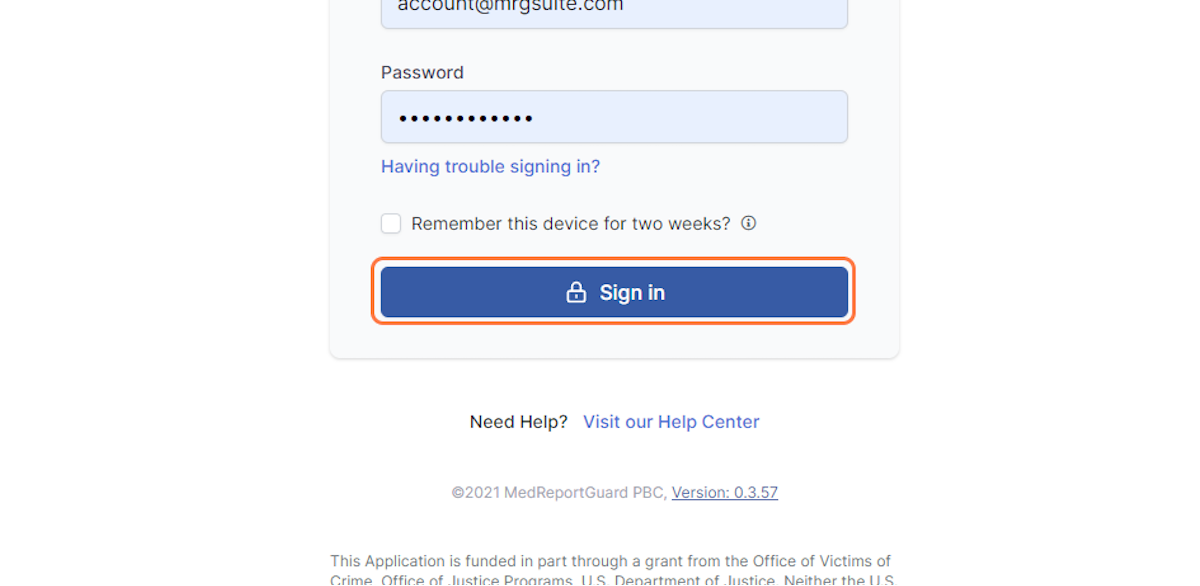
3. Click on the ellipsis to the right of the report of which you wish to add location markers
Please note, only certain reports have body mapping capabilities.
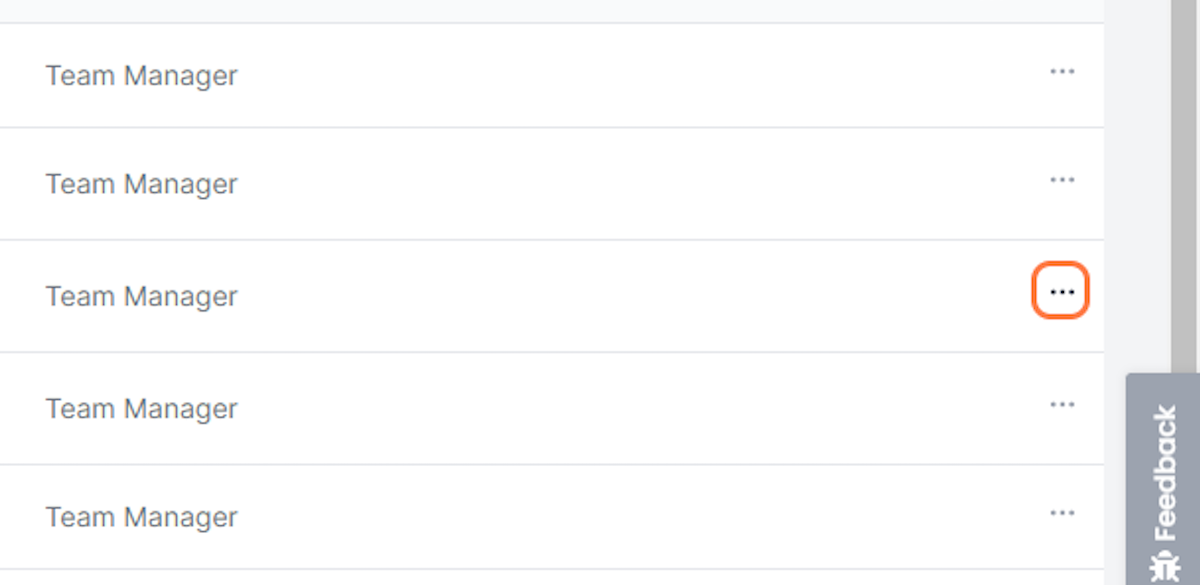
4. Click on Edit report
Please note, you can also add location markers while creating a report.
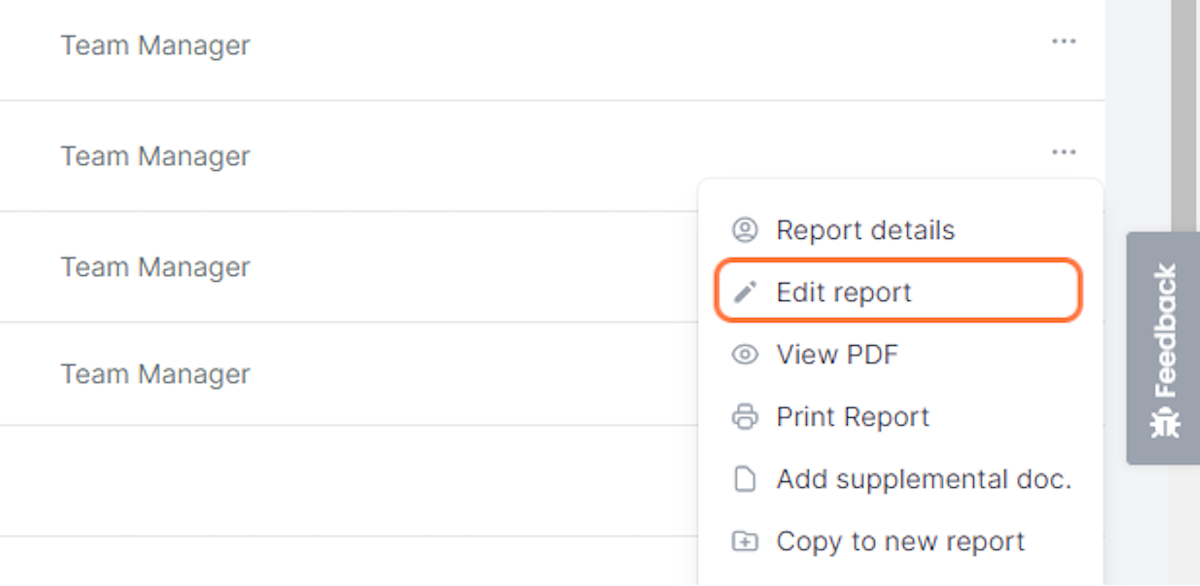
5. Click on examination page of the relevant bodily location of the finding
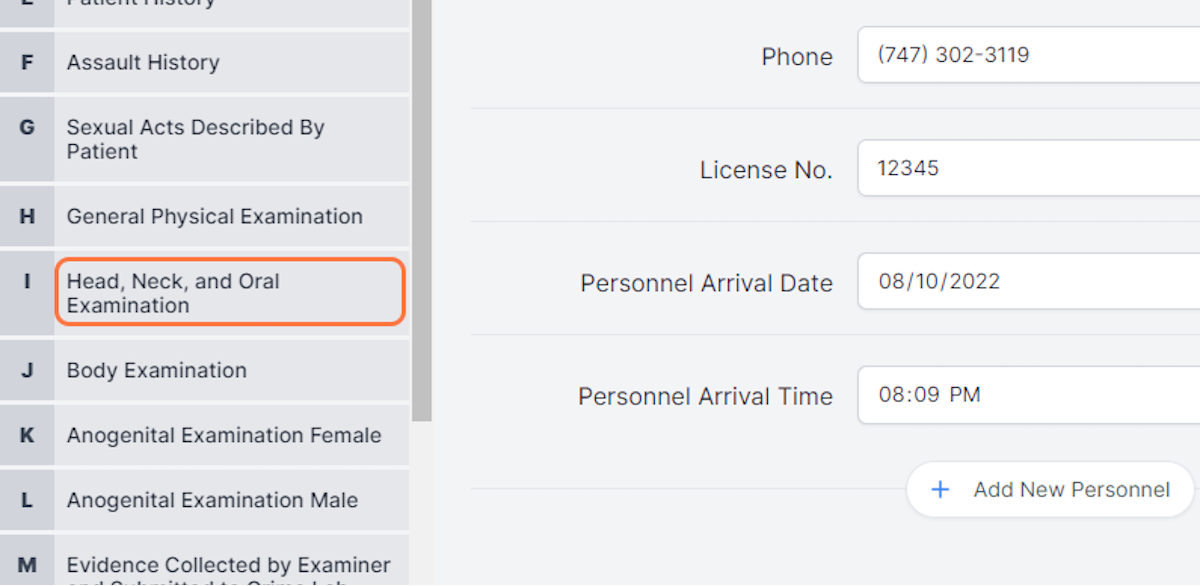
6. Click on the bodily location of the finding

7. Click on Add Location
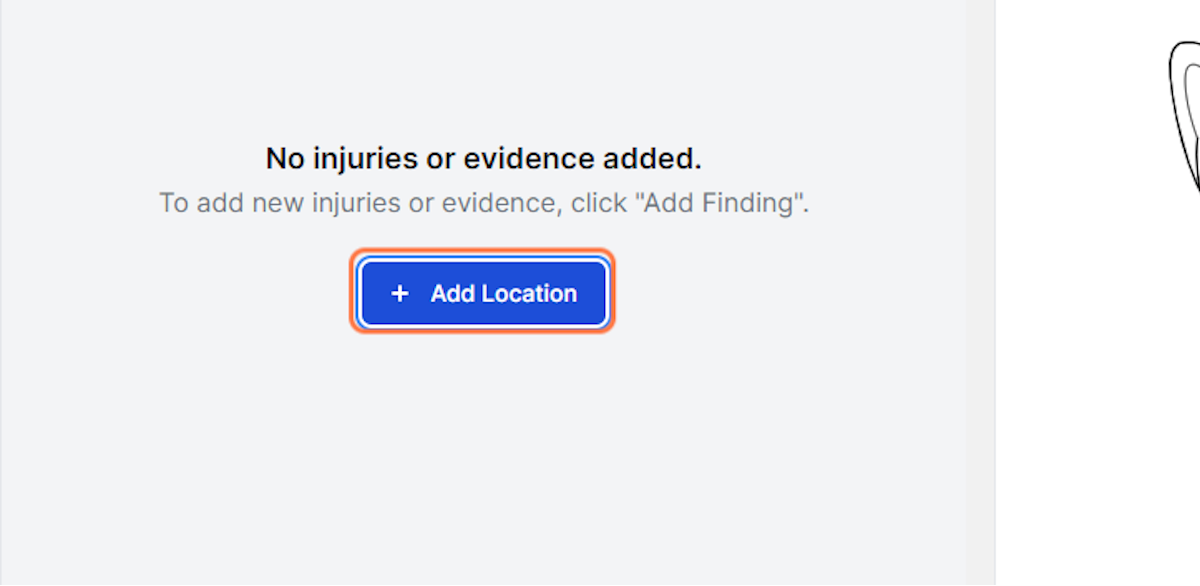
8. Click in the pin marker to indicate finding location
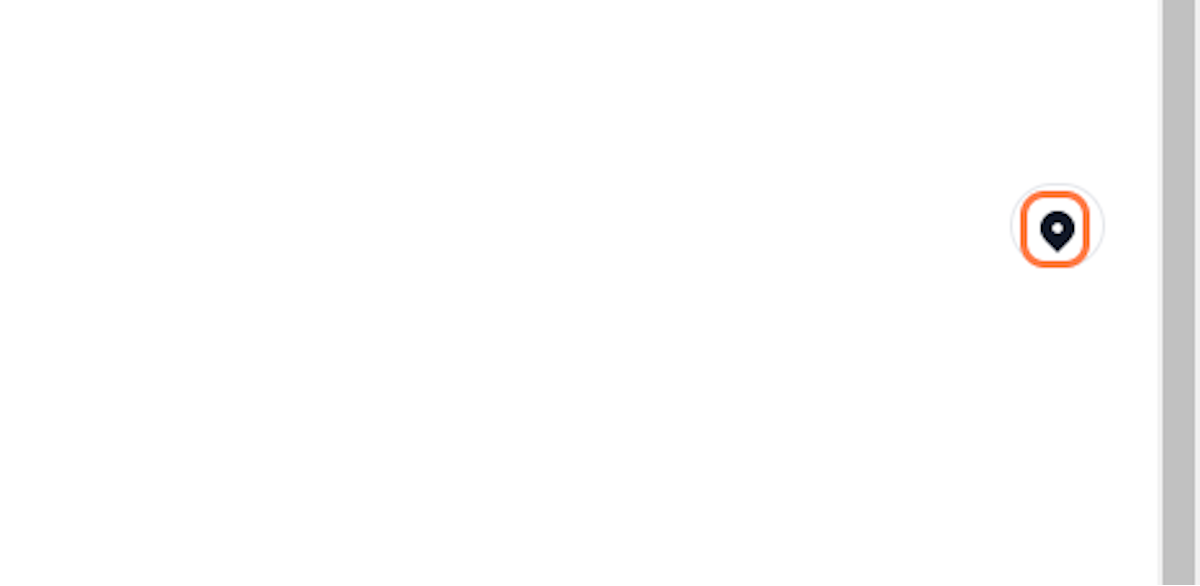
9. Click on the bodily location of the finding
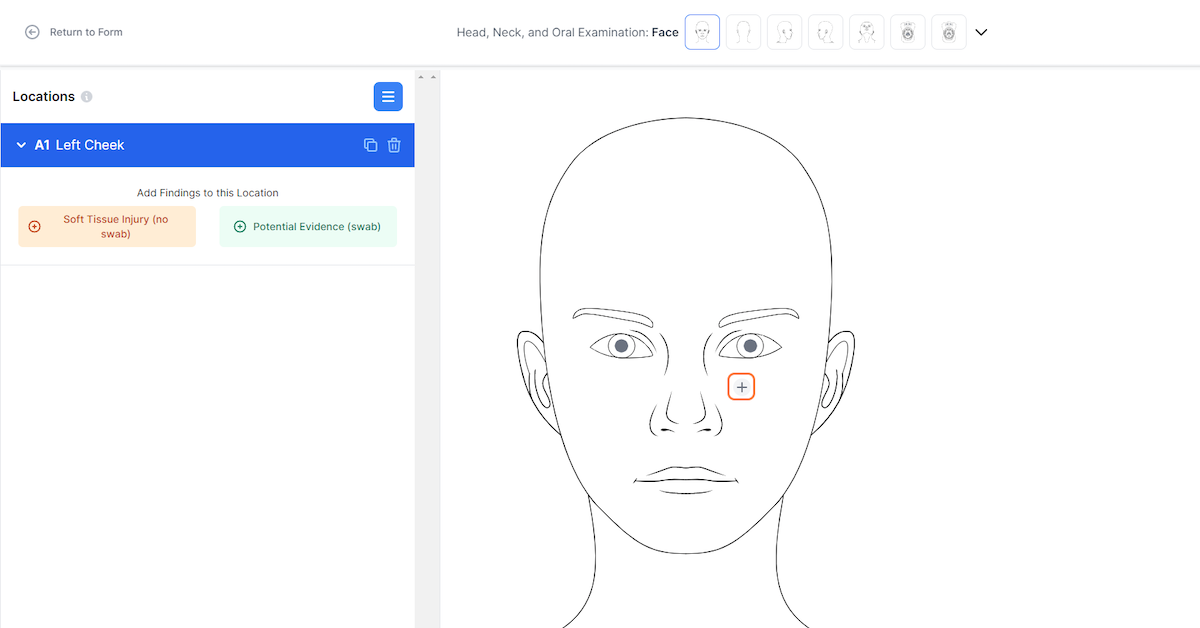
10. Choose whether to add findings as a soft tissue injury (no swab) or potential evidence (swab)
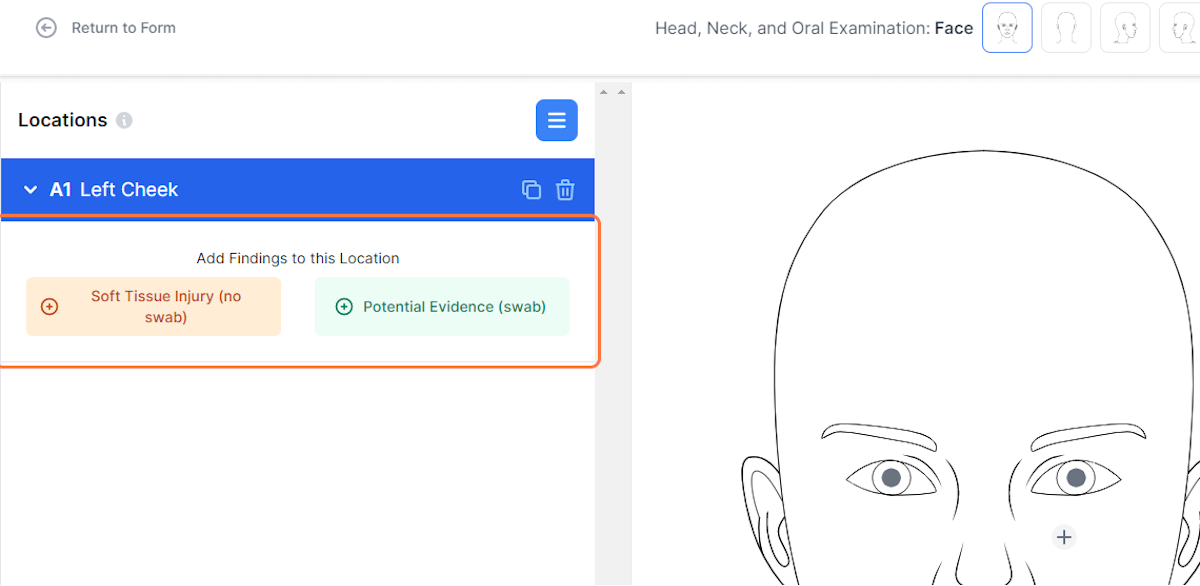
11. Select the appropriate entry option
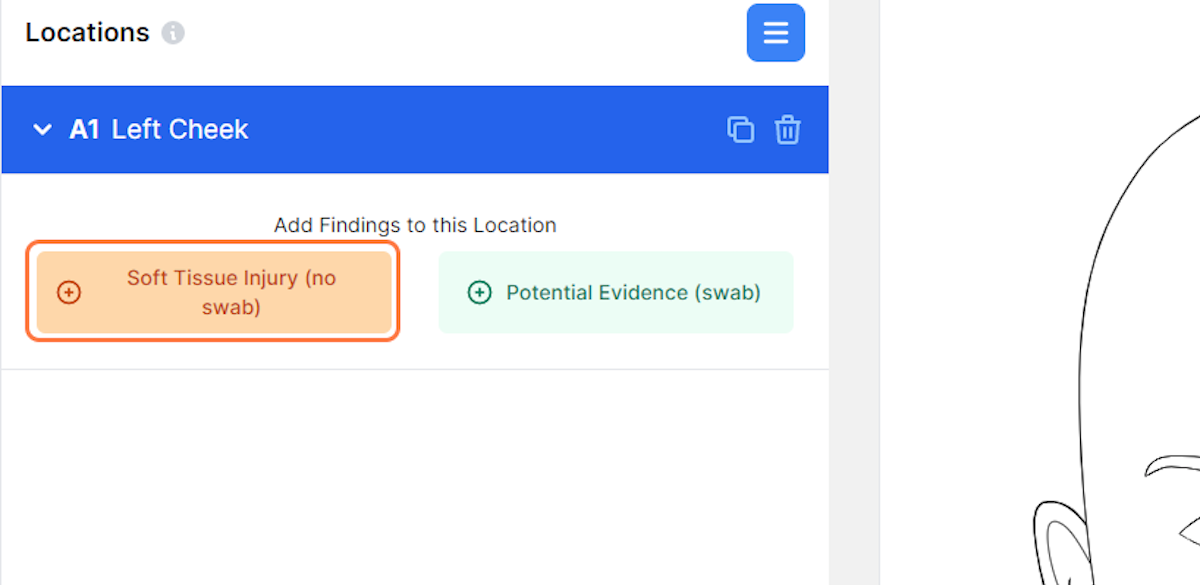
12. Click on the appropriate finding type
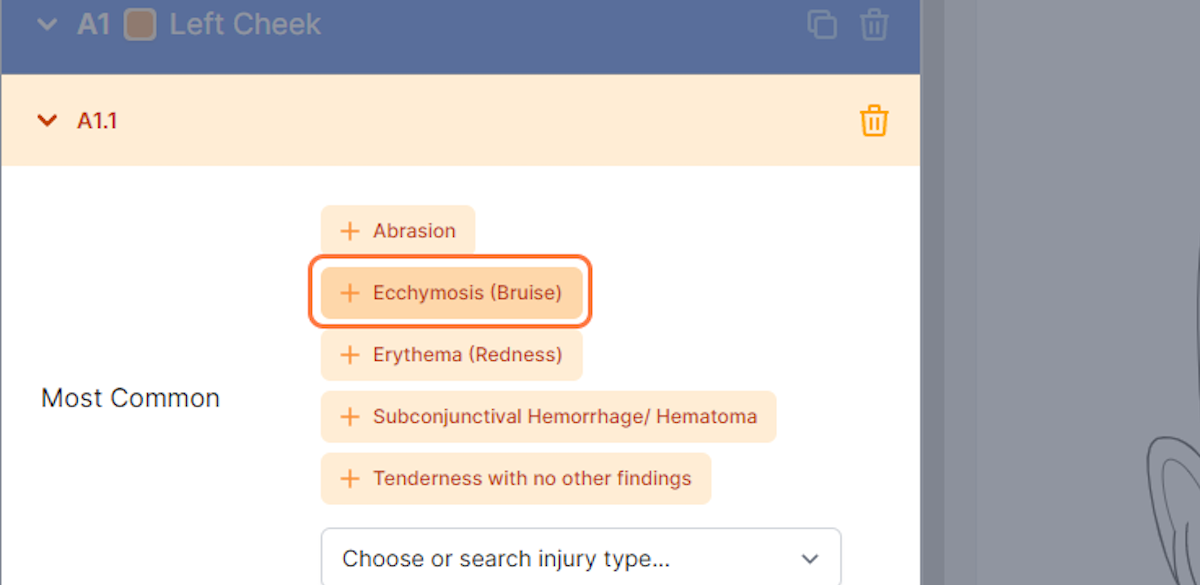
13. Enter the relevant finding information
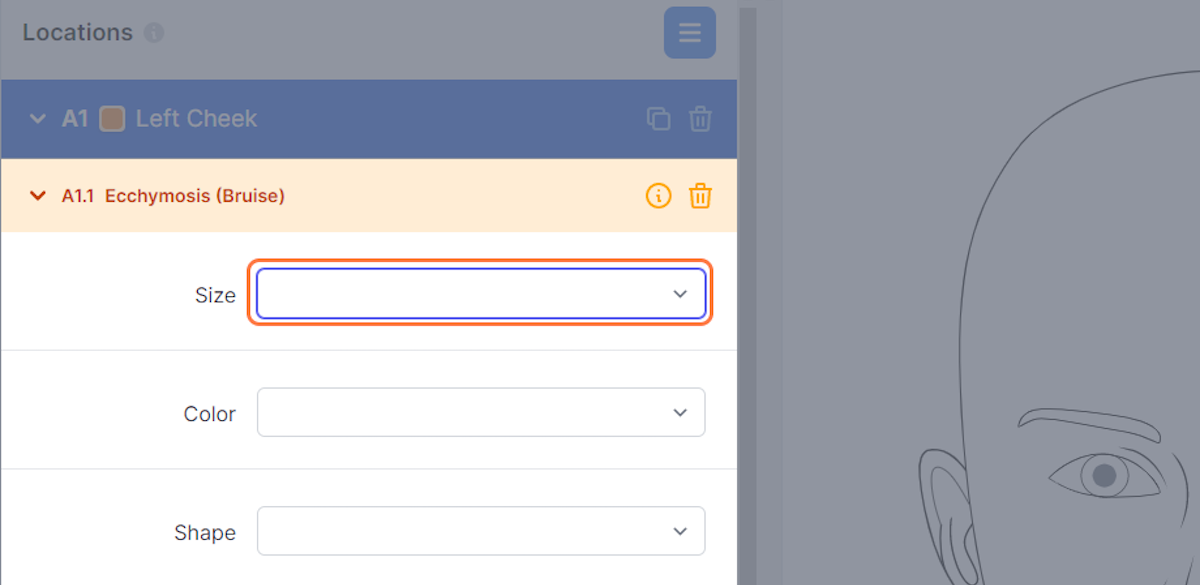
14. Click on Add New
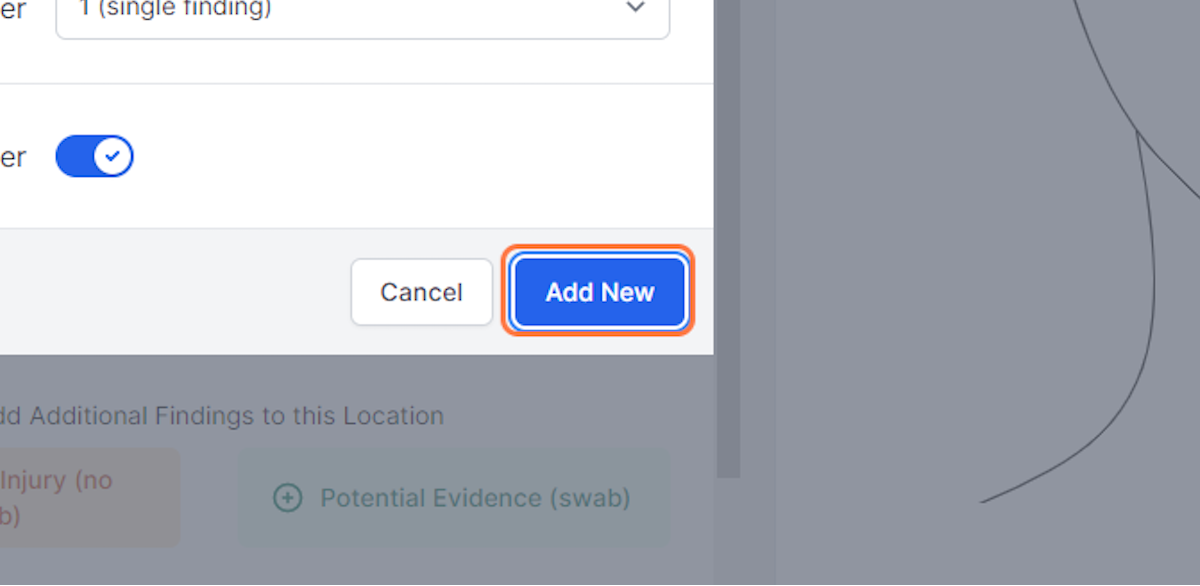
15. Add optional notes
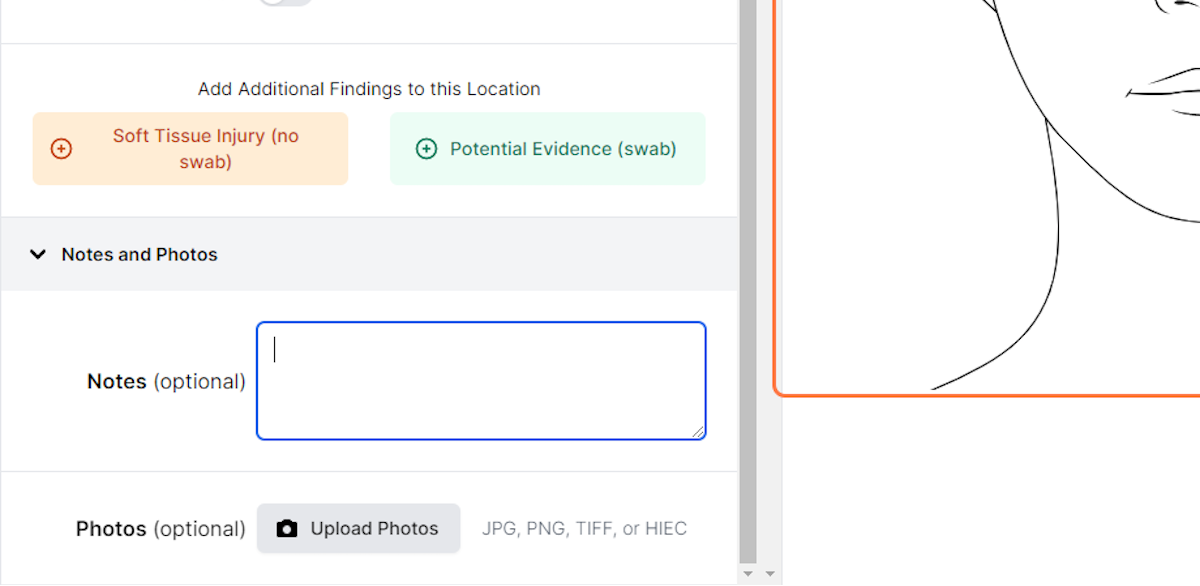
16. Click on Upload Photos to upload optional photos