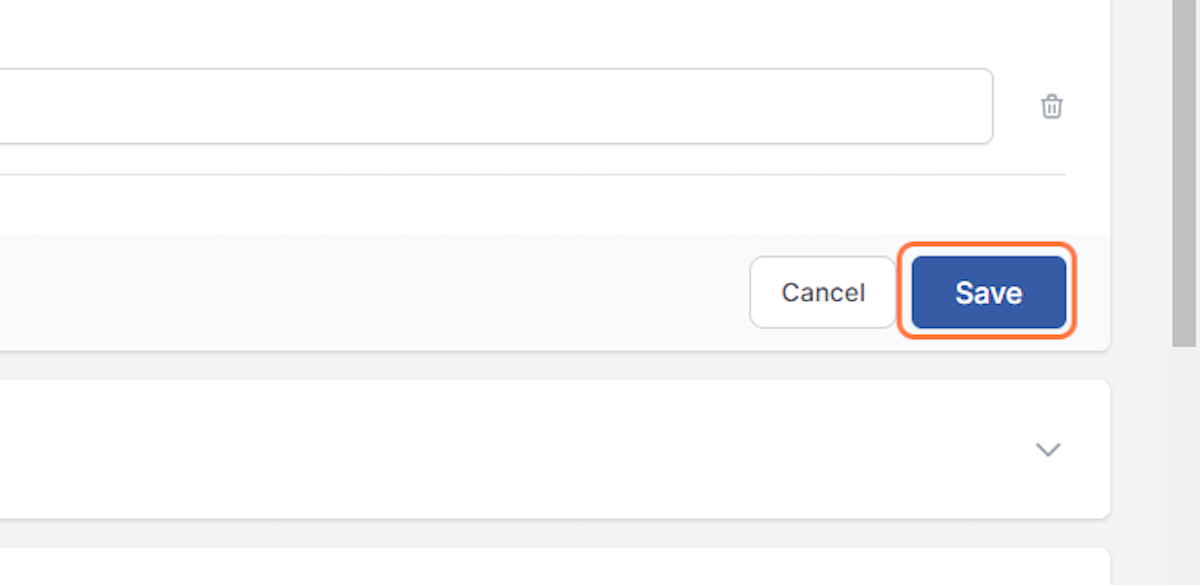Add a New Custom Field
Account Admin, Team Admin, Team Manager
For ease of reporting, you can pre-fill often used entries to drop-down menus on reports. These are called Custom Fields and are managed in the Custom Fields settings on a team specific level.
2. Click on Sign in
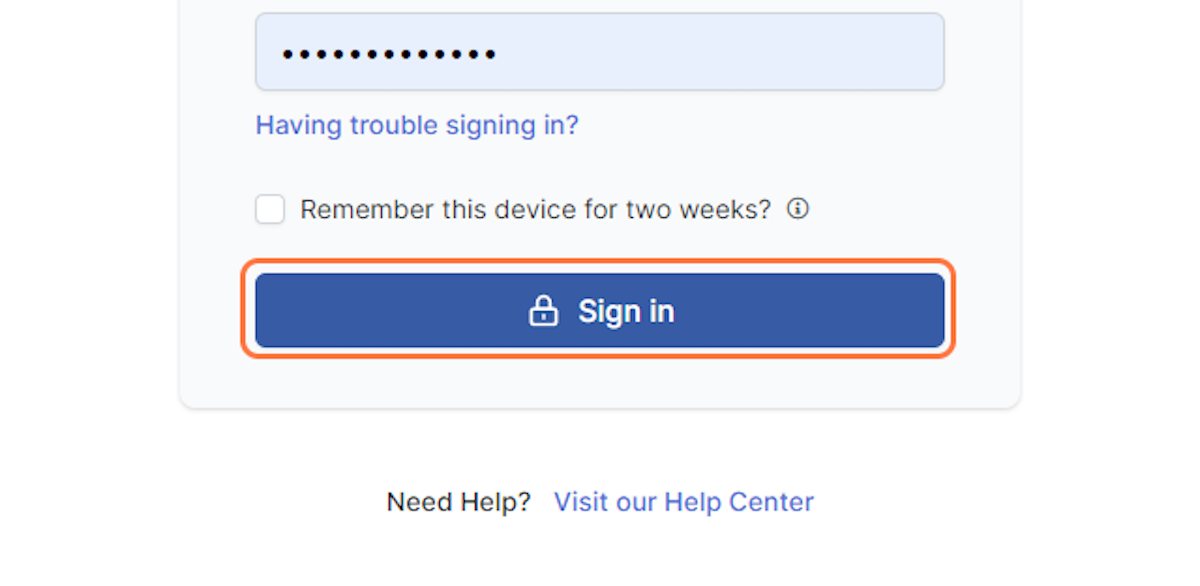
3. Click on user menu
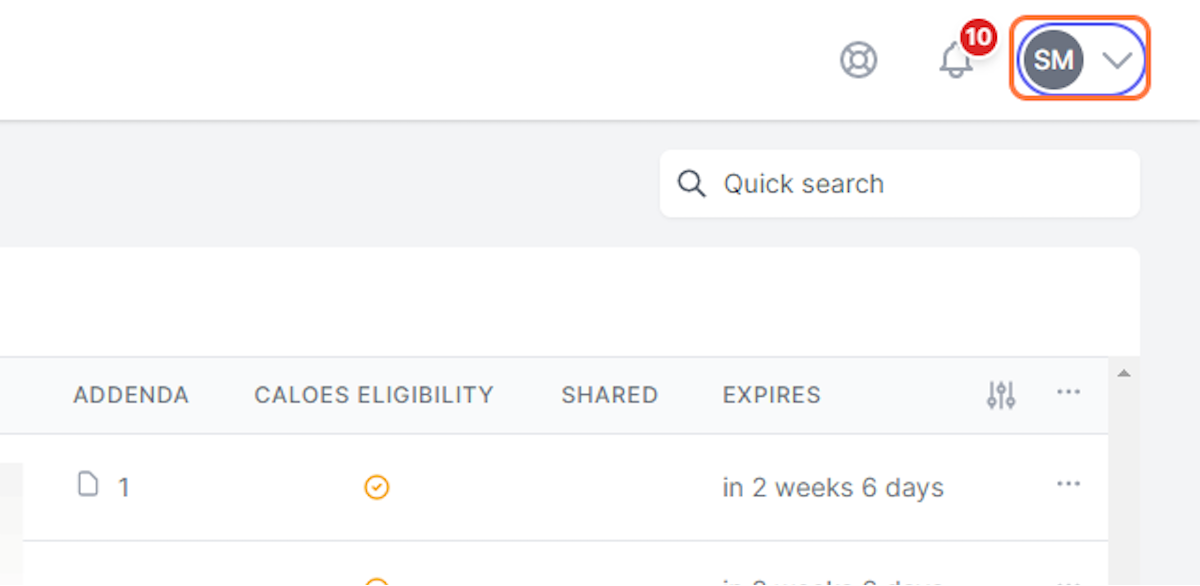
4. Click on Custom Fields
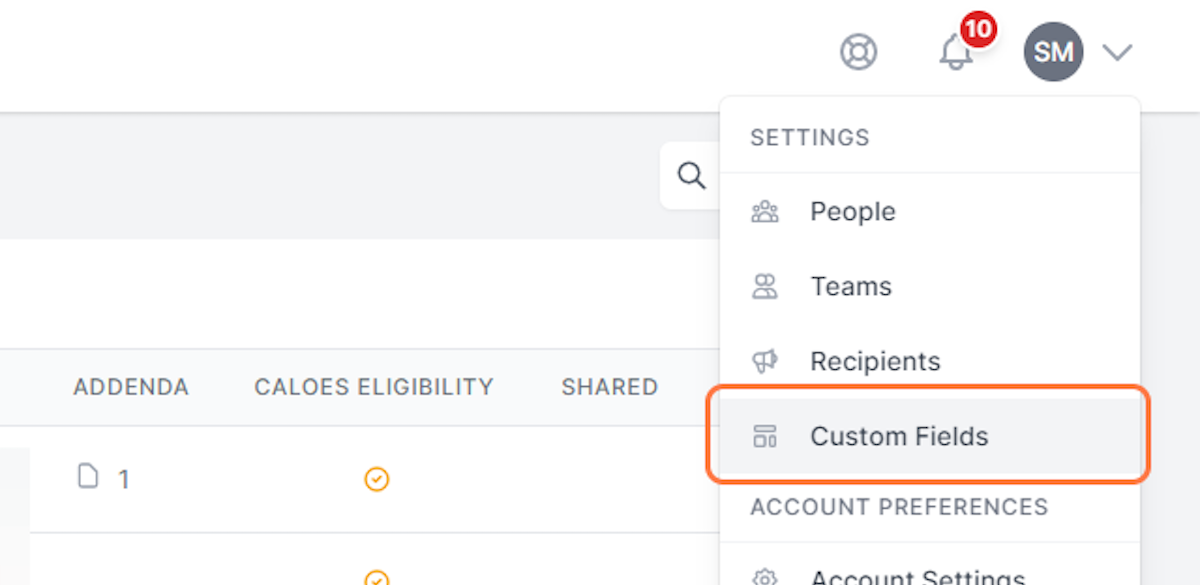
5. Use the drop-down to select the team of which you wish to customize fields
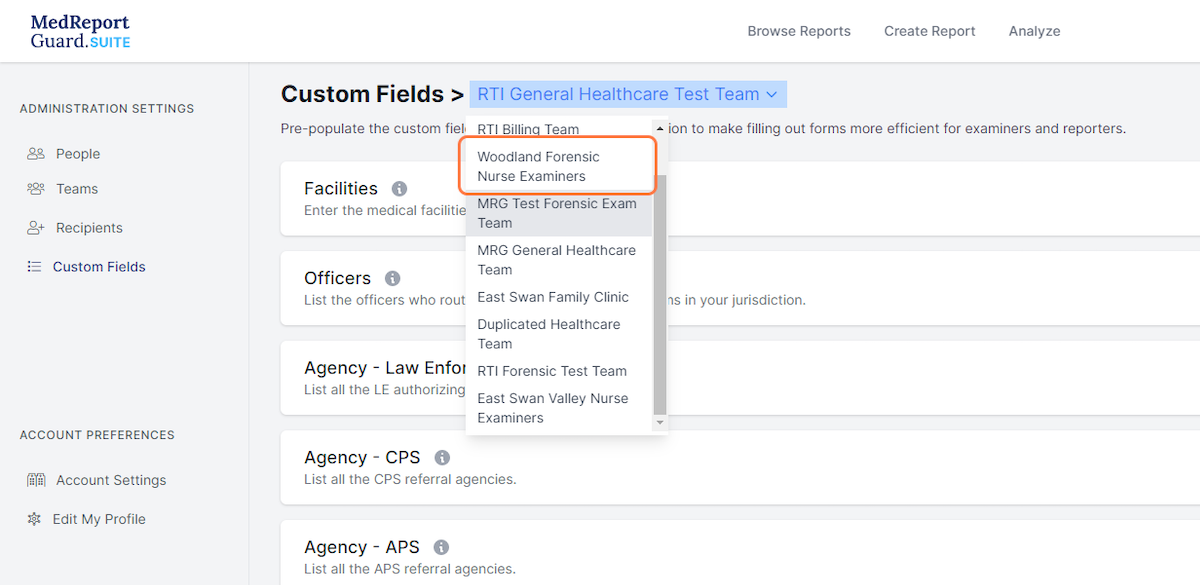
6. Use the arrow to expand a given field
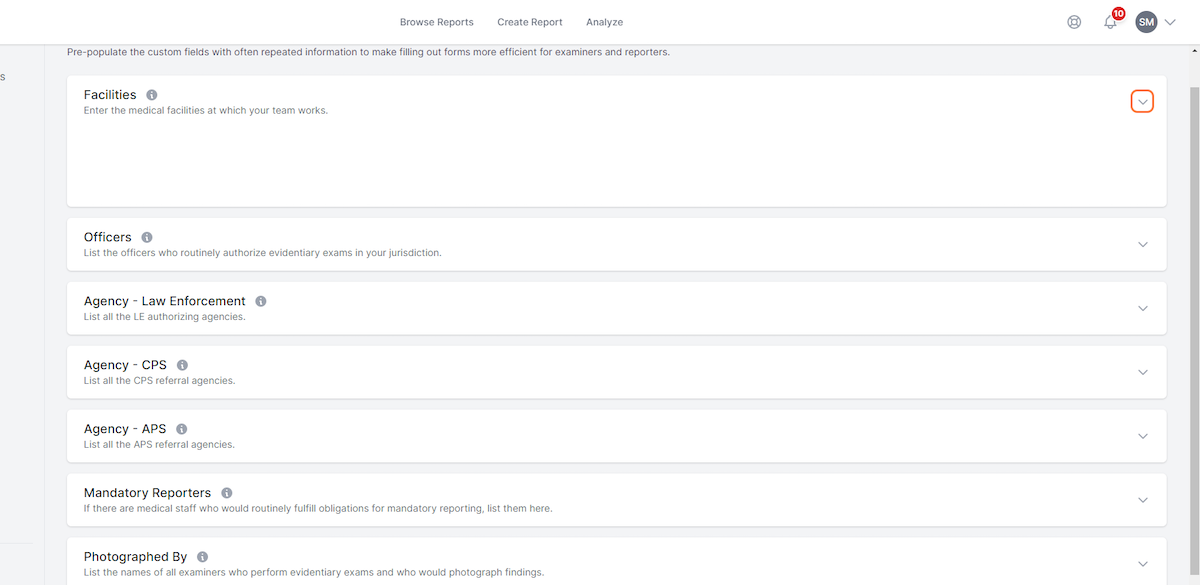
7. Click on Add Facility//Officer//Agency//Provider//Photographer//Custodian//Location
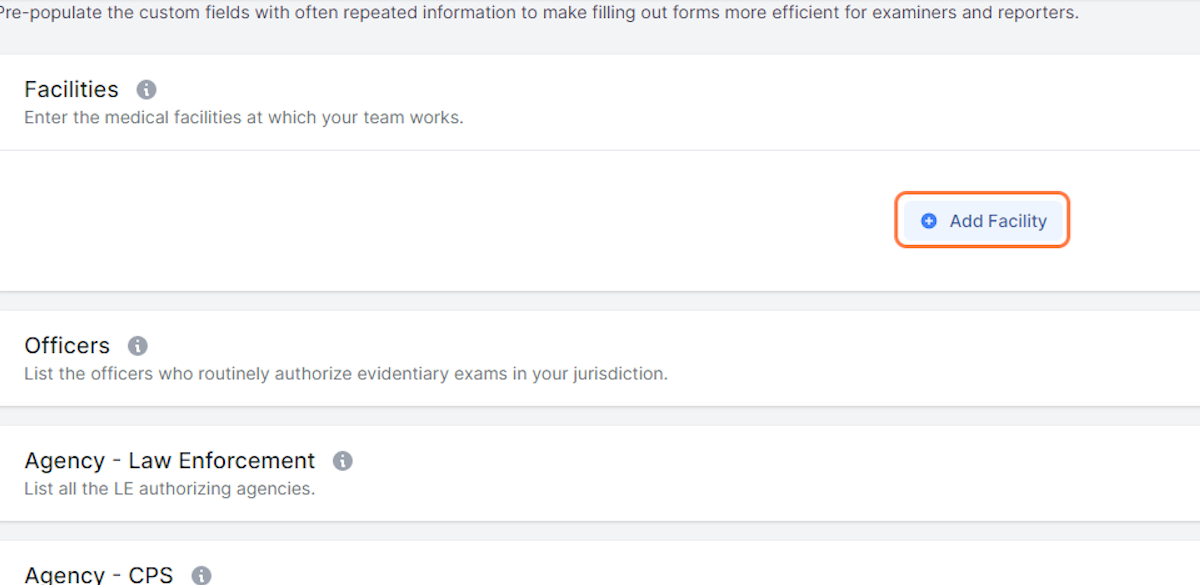
8. Enter required fields
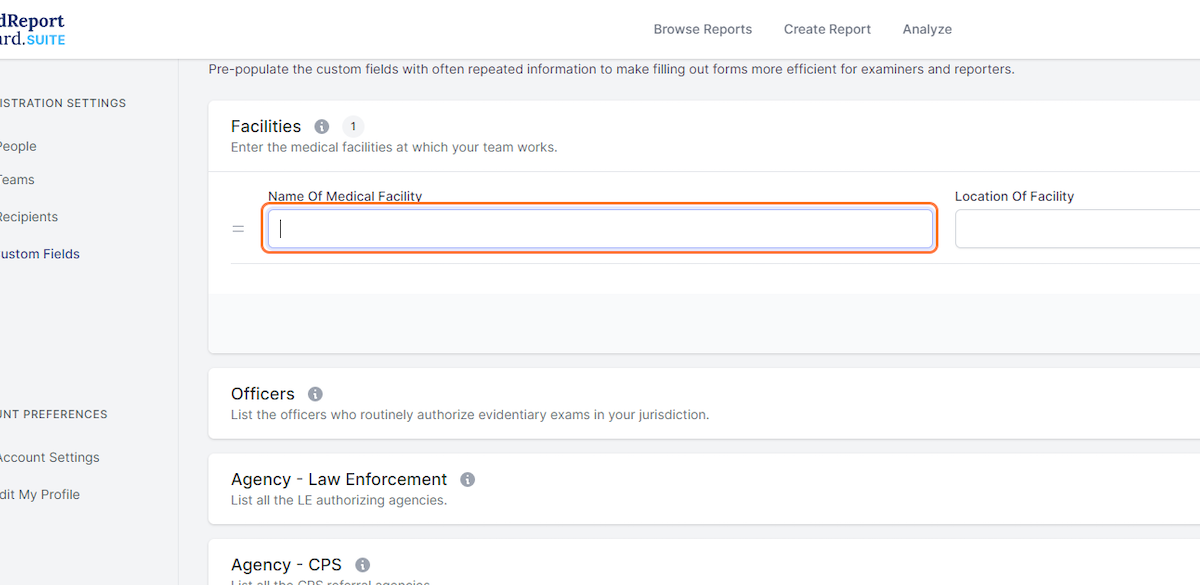
9. Click on Add Facility//Officer//Agency//Provider//Photographer//Custodian//Location to add additional fields
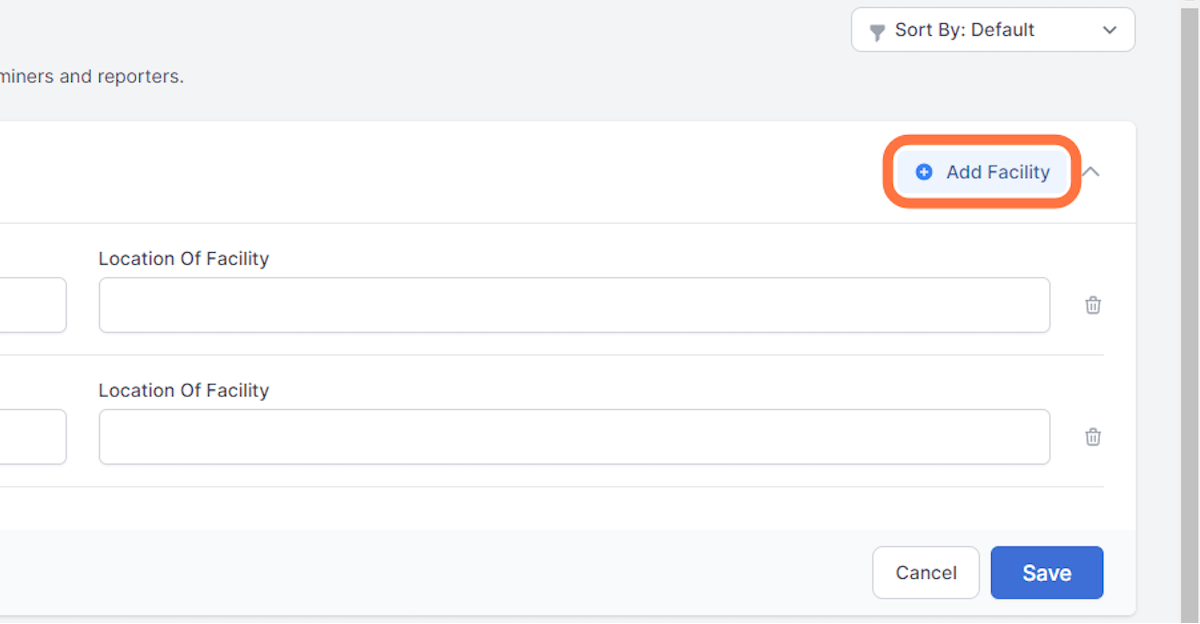
10. Click on Save