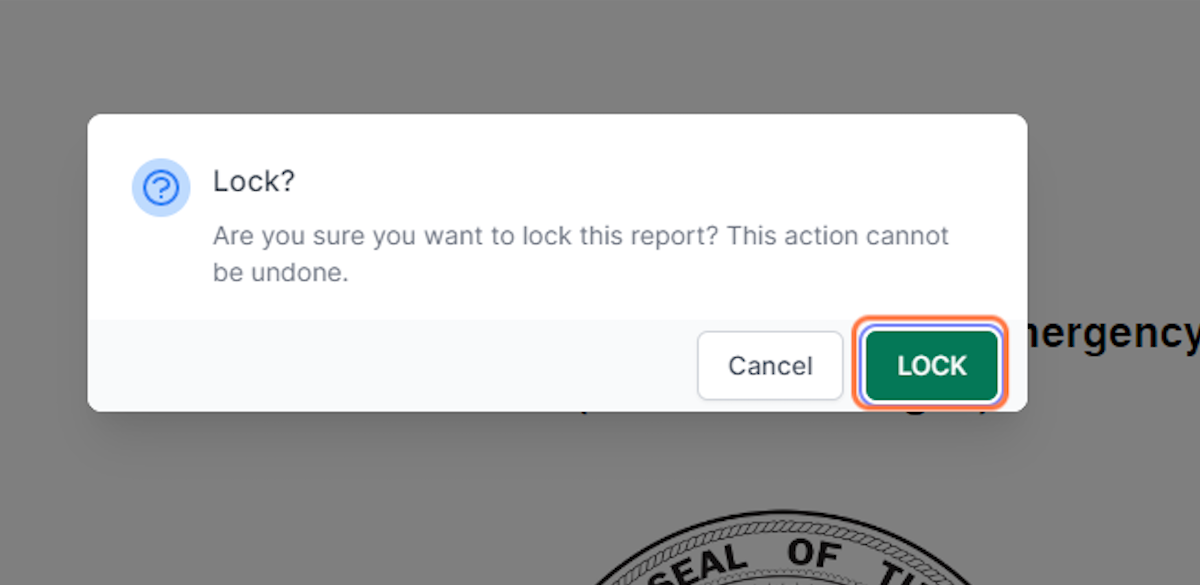Create A New Report
Account Admin, Team Admin, Team Manager, Report Admin, Forensic Examiner, Healthcare Provider
1. Click on Sign in
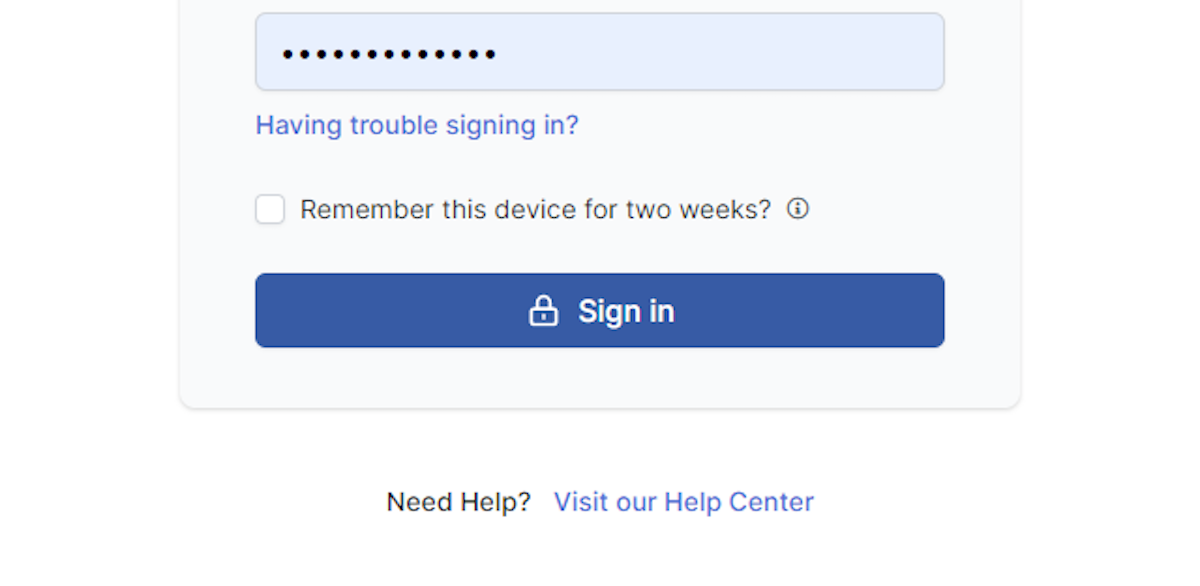
2. Click on Create Report
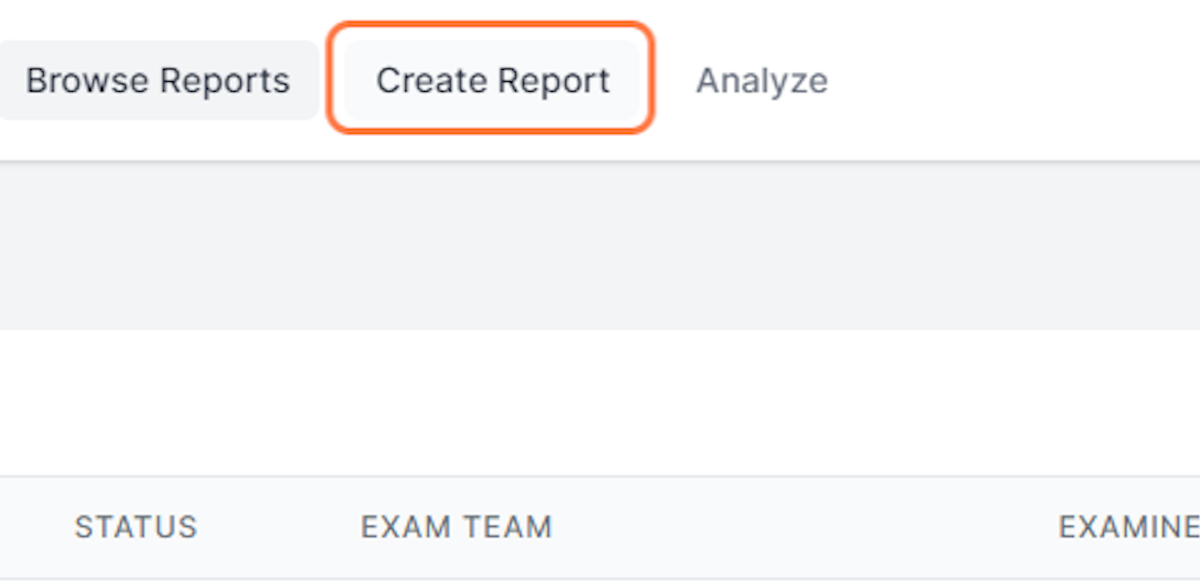
3. Use the drop down to choose which team you wish to create a report for
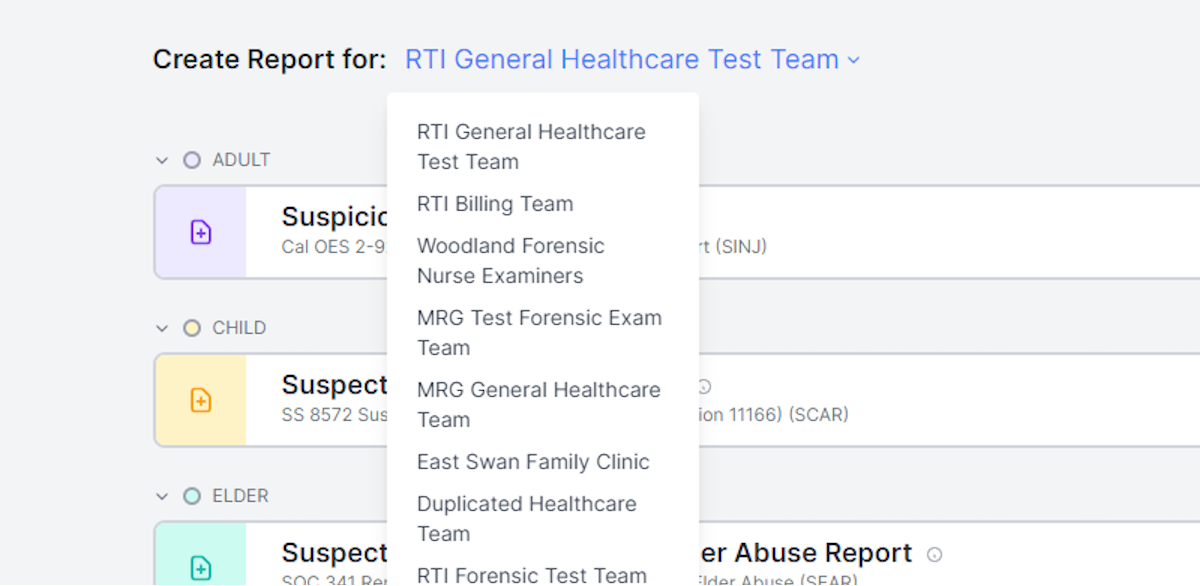
4. Click on Create new for the report you wish to create

5. Enter patient and incident information
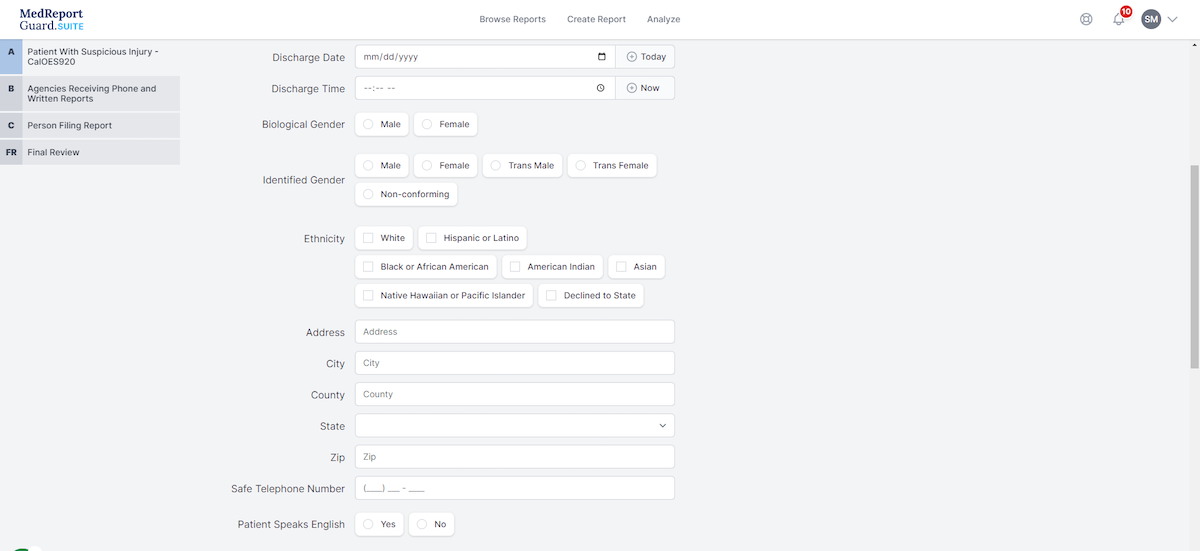
6. Click on B: Agencies Receiving Phone and Written Reports
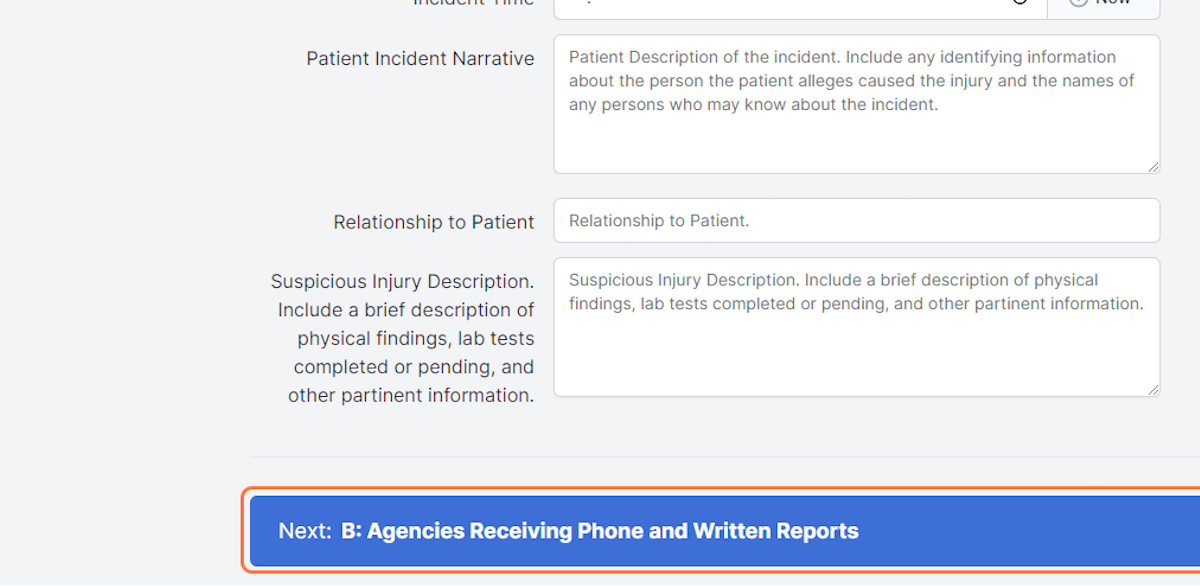
7. Enter information regarding the agencies receiving the report
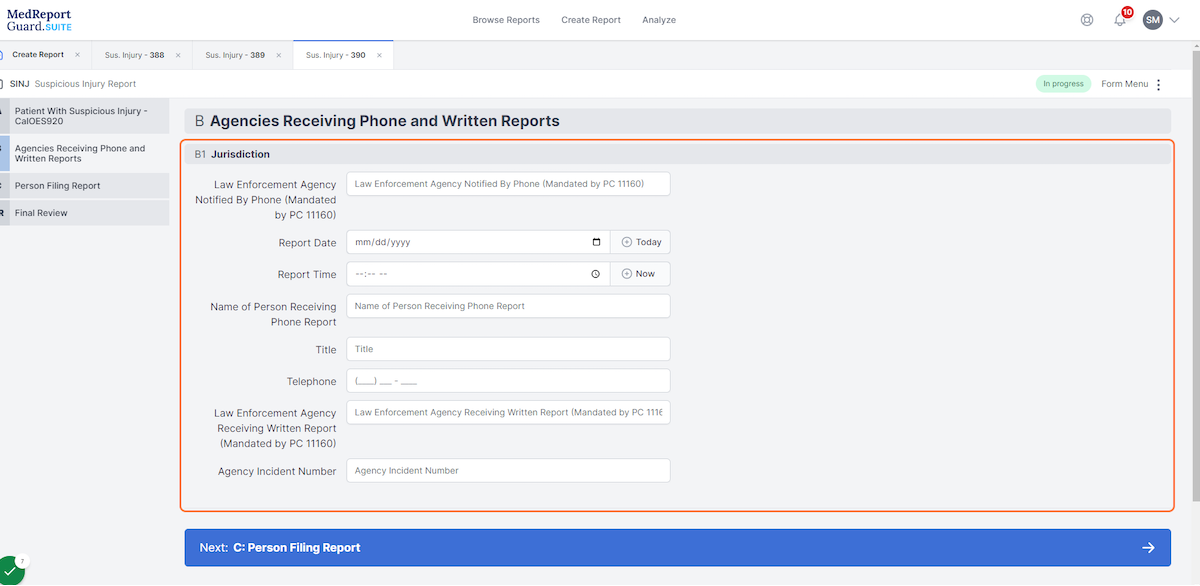
8. Click on C: Person Filing Report
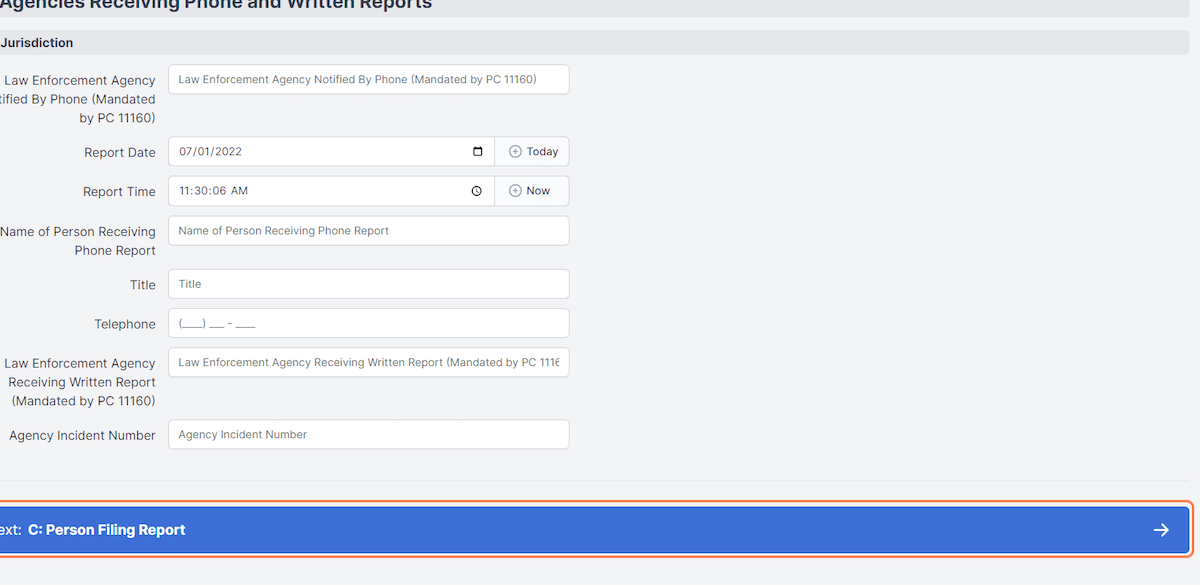
9. Enter information for person filling out the report
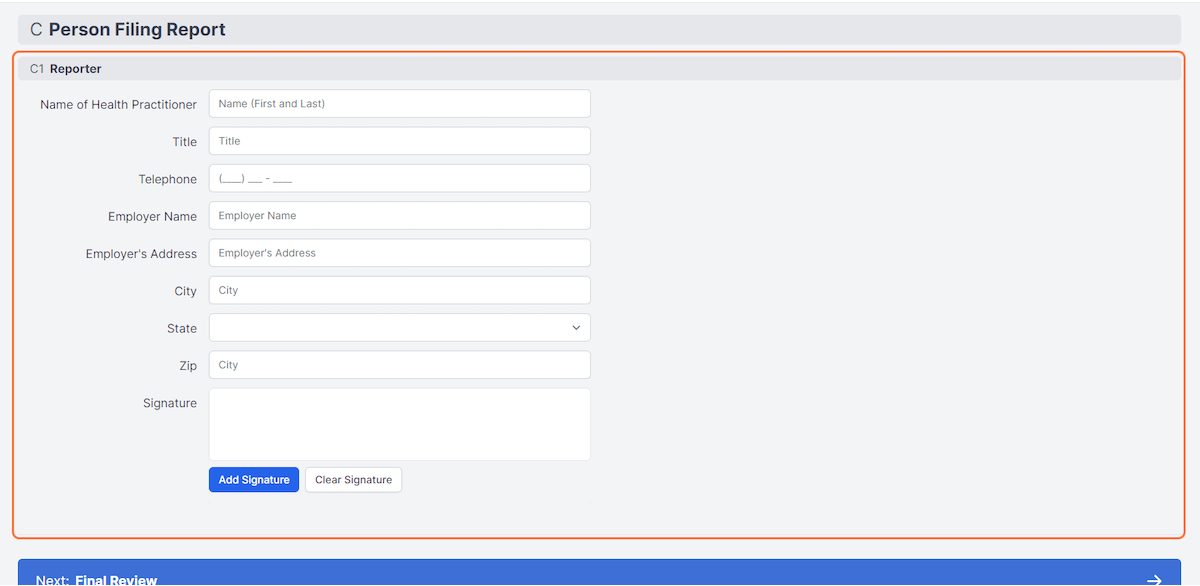
10. Click on Add Signature
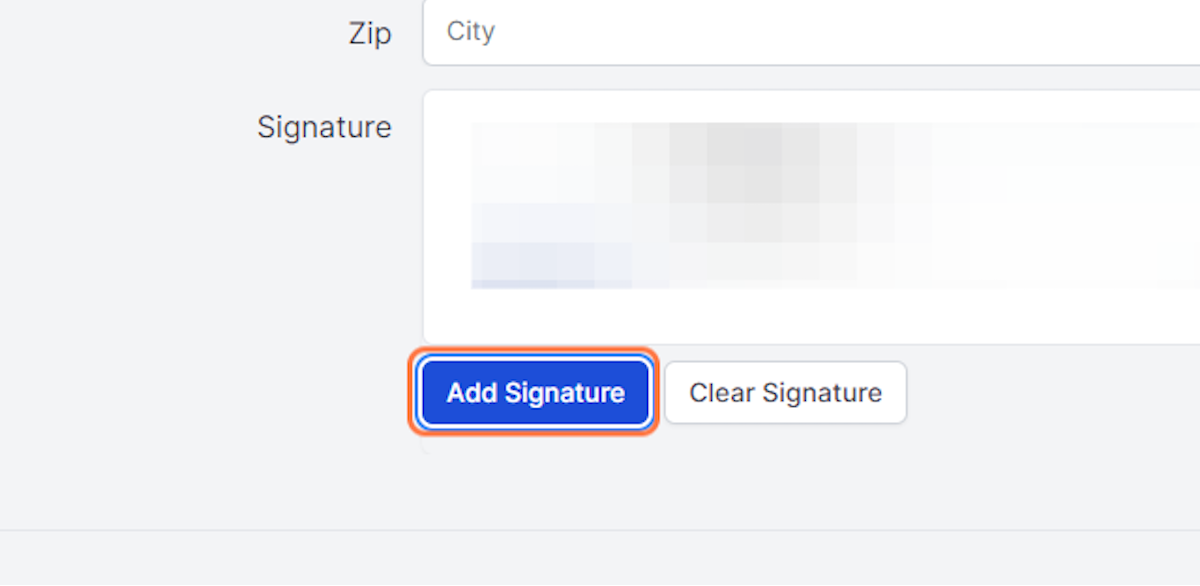
11. Use the pop up draw signature
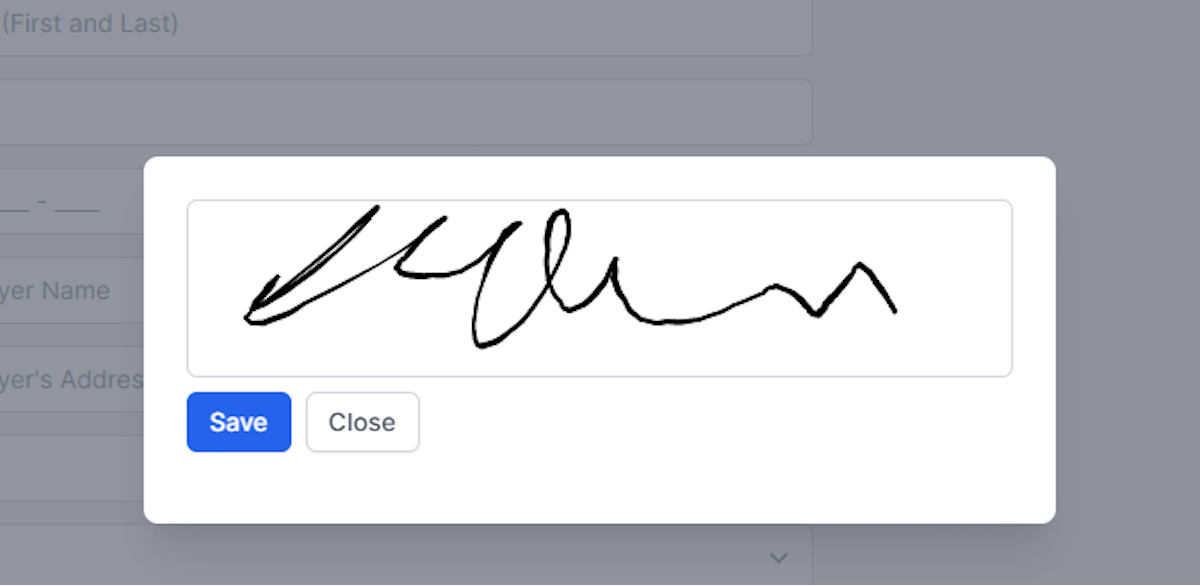
12. Click on Save
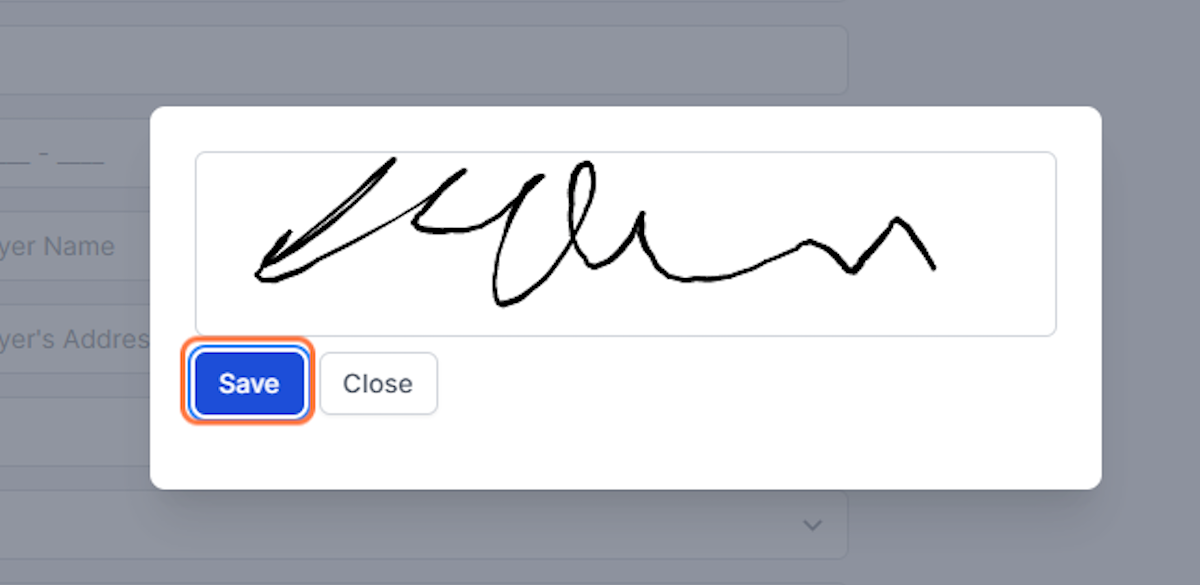
13. Click on Final Review
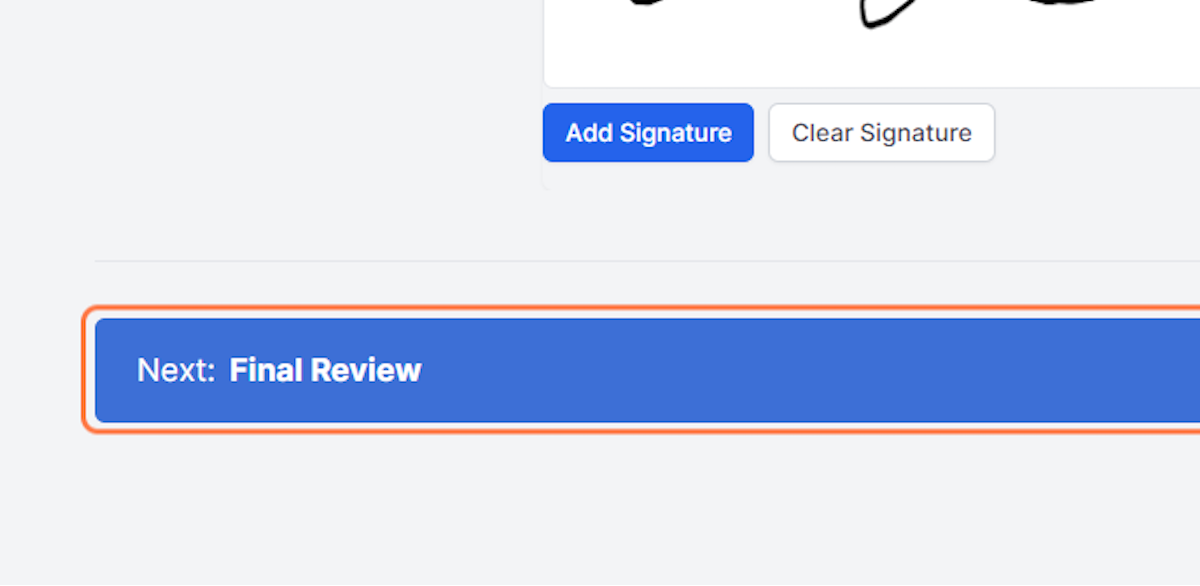
14. Should a field be incomplete but ready to be locked, check Report is incomplete but it should be locked and finalized.
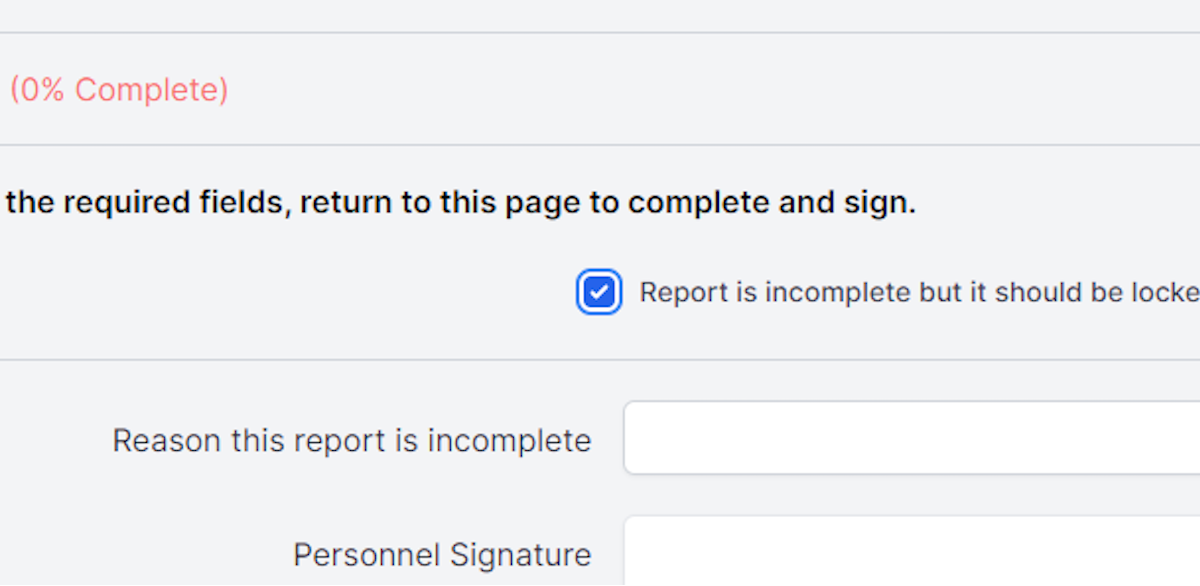
15. Type reason the report is incomplete and click Add Signature
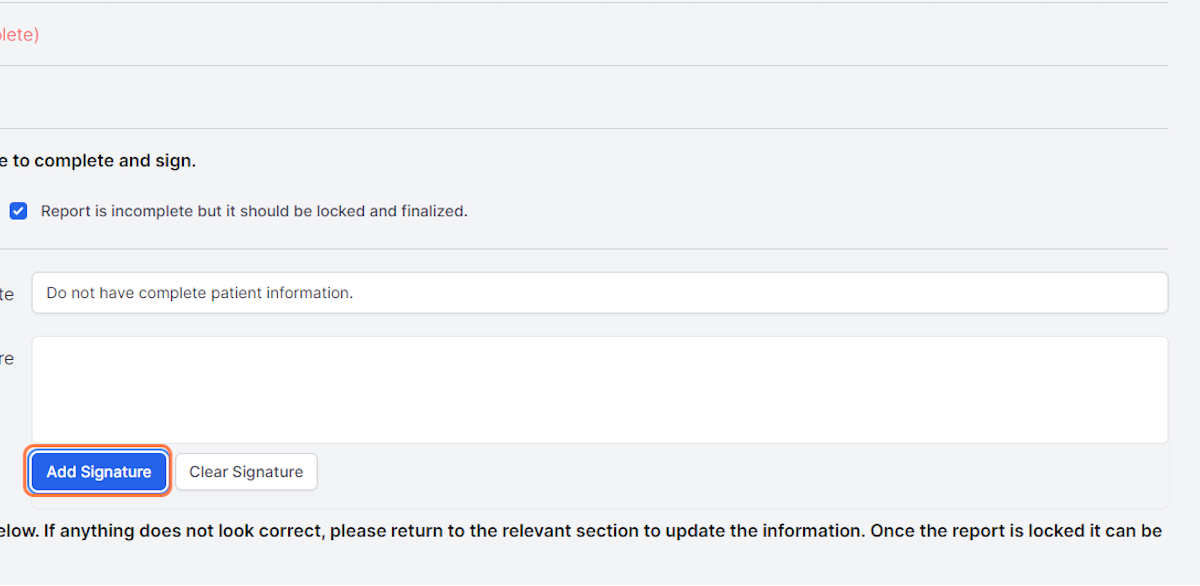
16. Draw signature
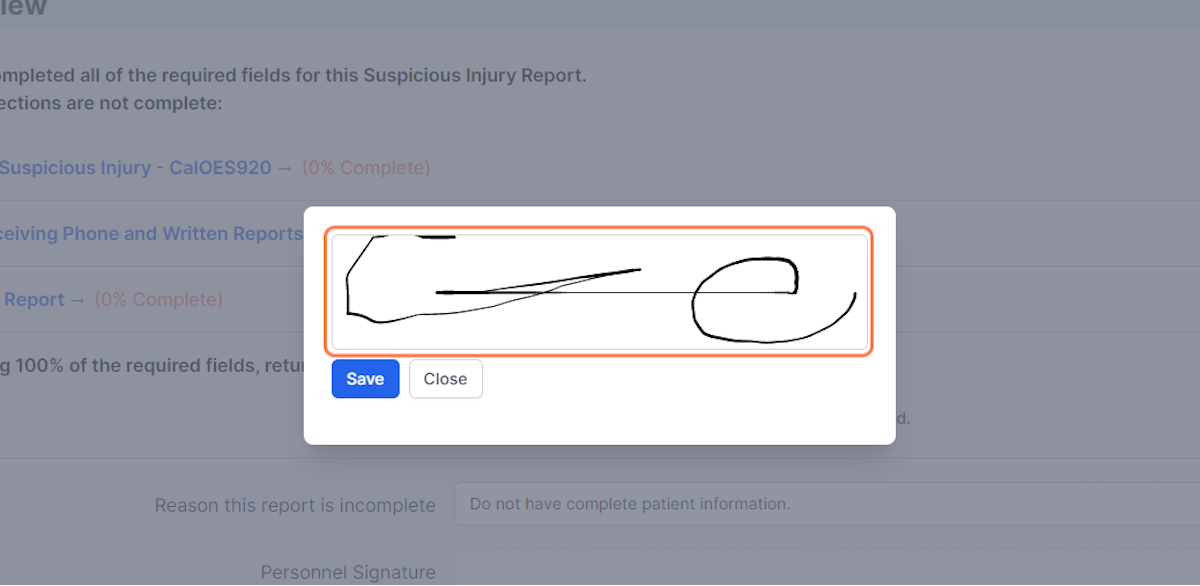
17. Click on Save
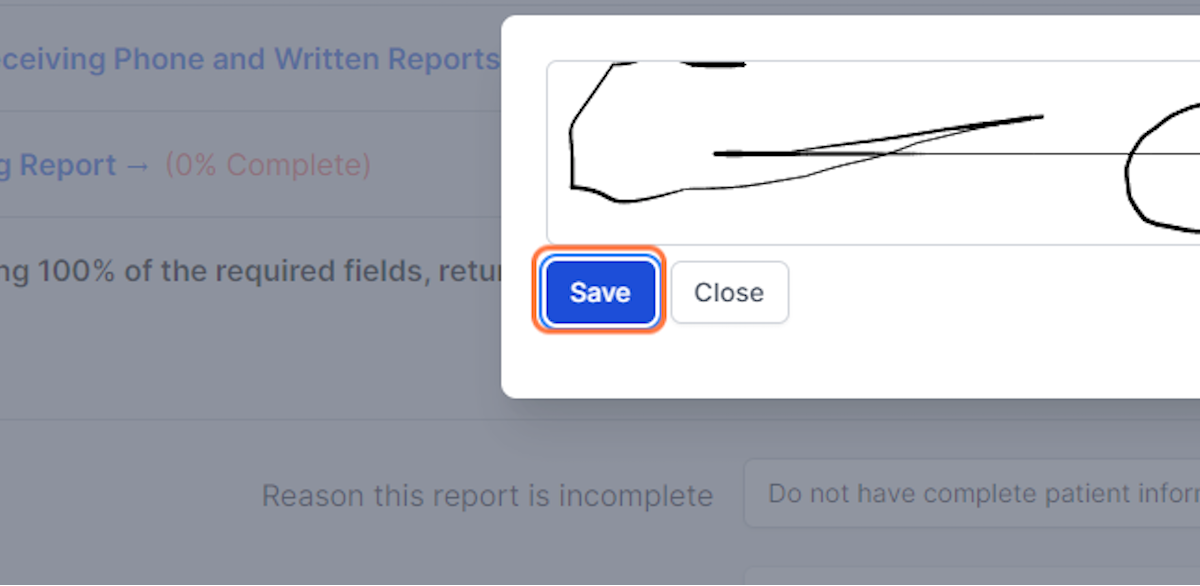
18. Review the preview of the final PDF for your completed report below.
If anything does not look correct, please return to the relevant section to update the information. Once the report is locked it can be sent to the assigned recipients.
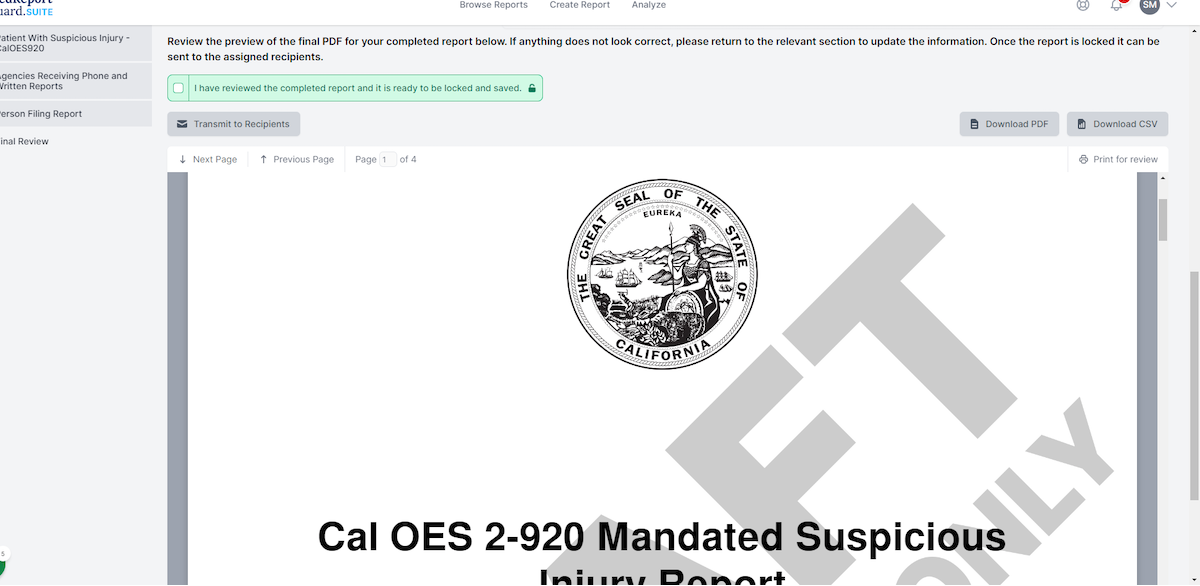
19. Click on I have reviewed the completed report and it is ready to be locked and saved.
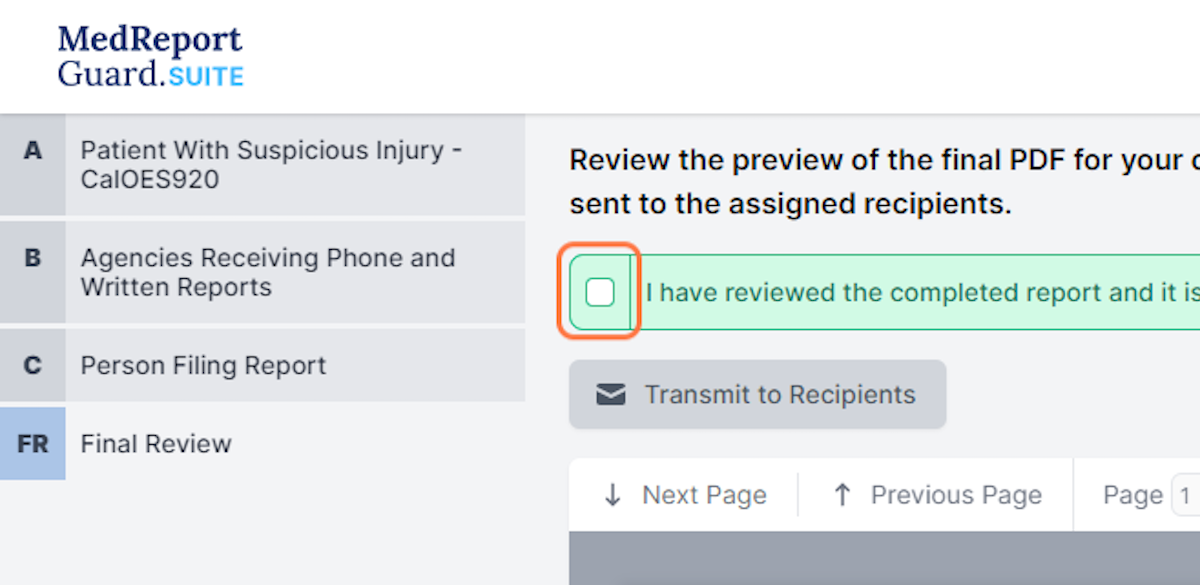
20. Click on LOCK