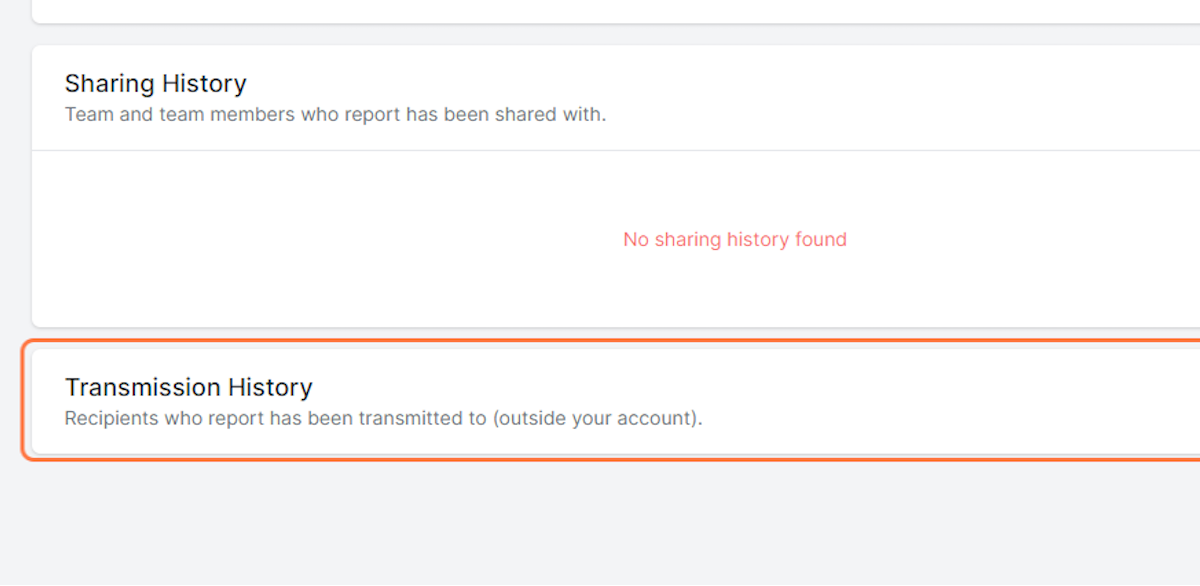View Report Summary
Account Admin, Report Admin, Team Admin, Team Manager, Forensic Examiner, Healthcare Provider, Recipient
2. Click on Sign in
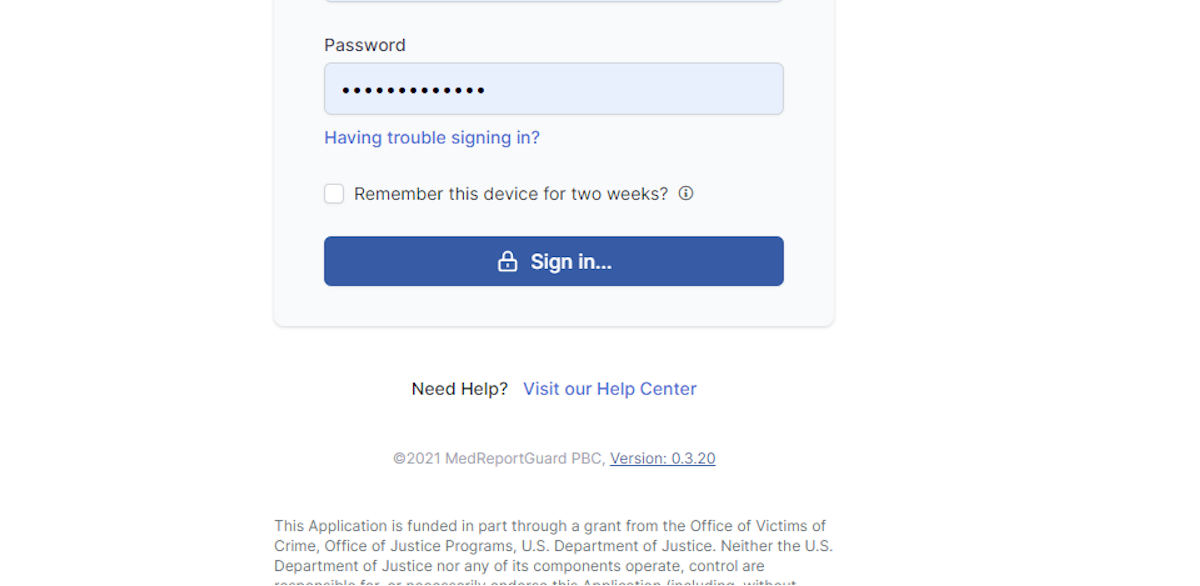
3. Click on Browse Reports
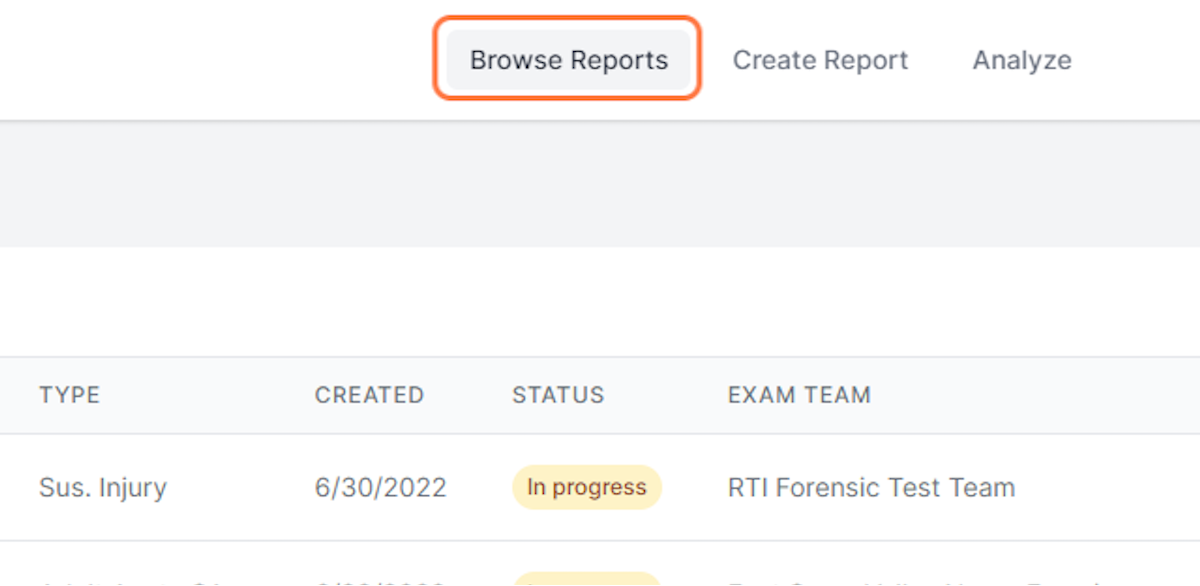
4. Can either click on the report ID of the report you wish to view...
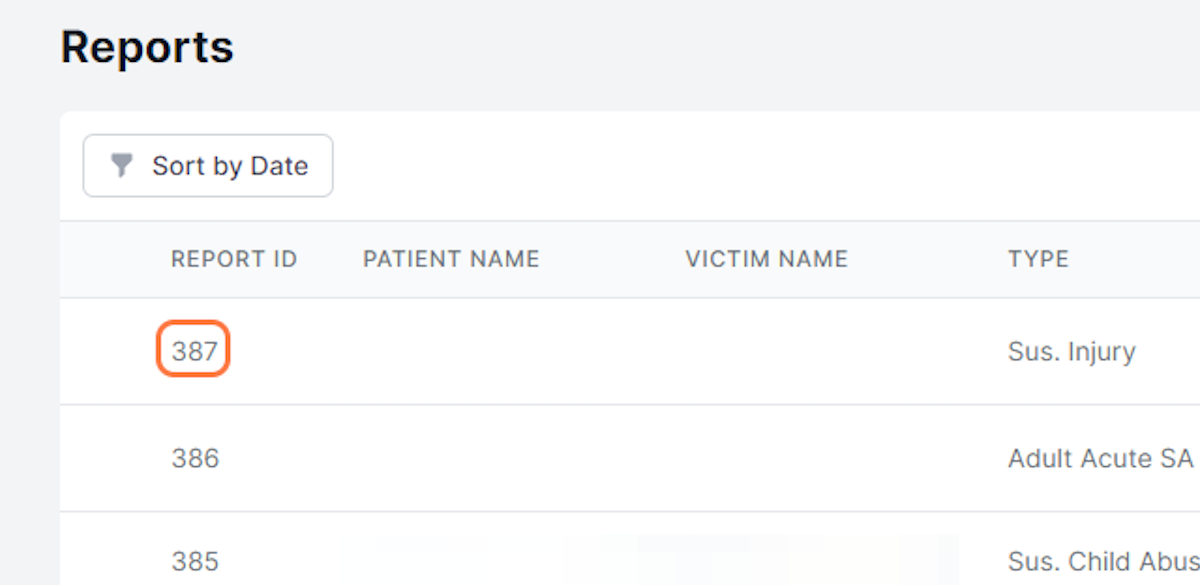
5. ...or click on the ellipsis to the right of the report you wish to view
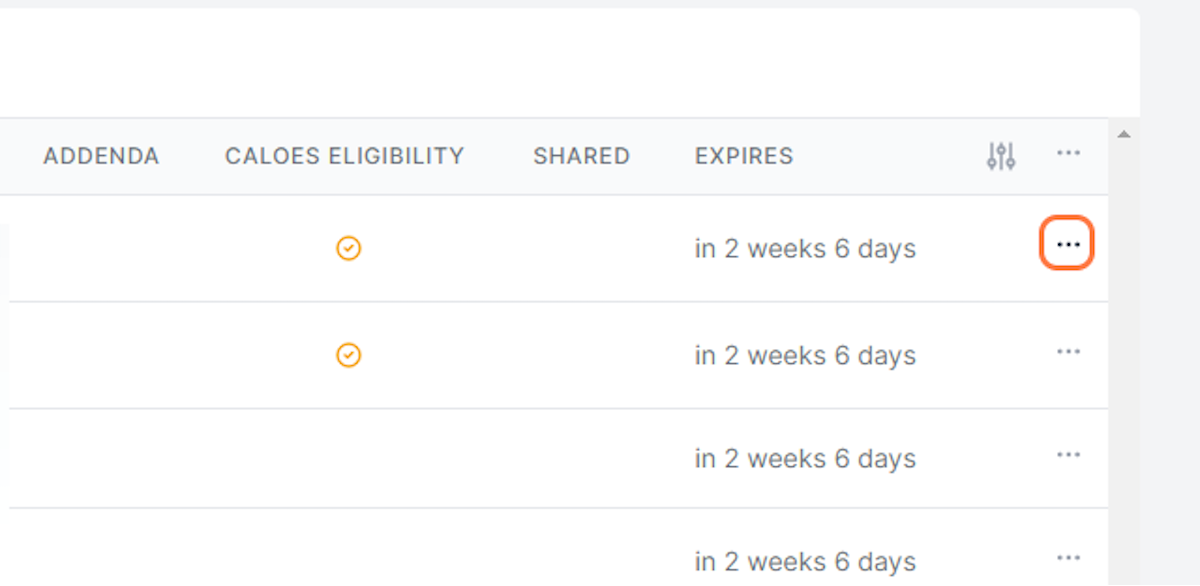
6. Click on Report details
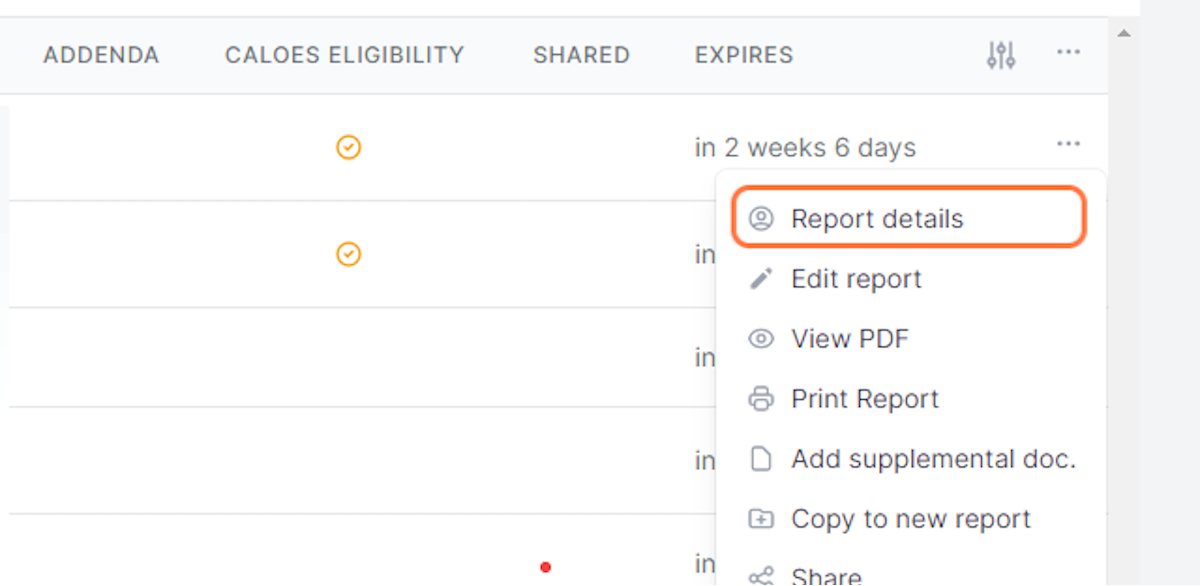
7. Can expand or collapse view of any section by clicking the arrow
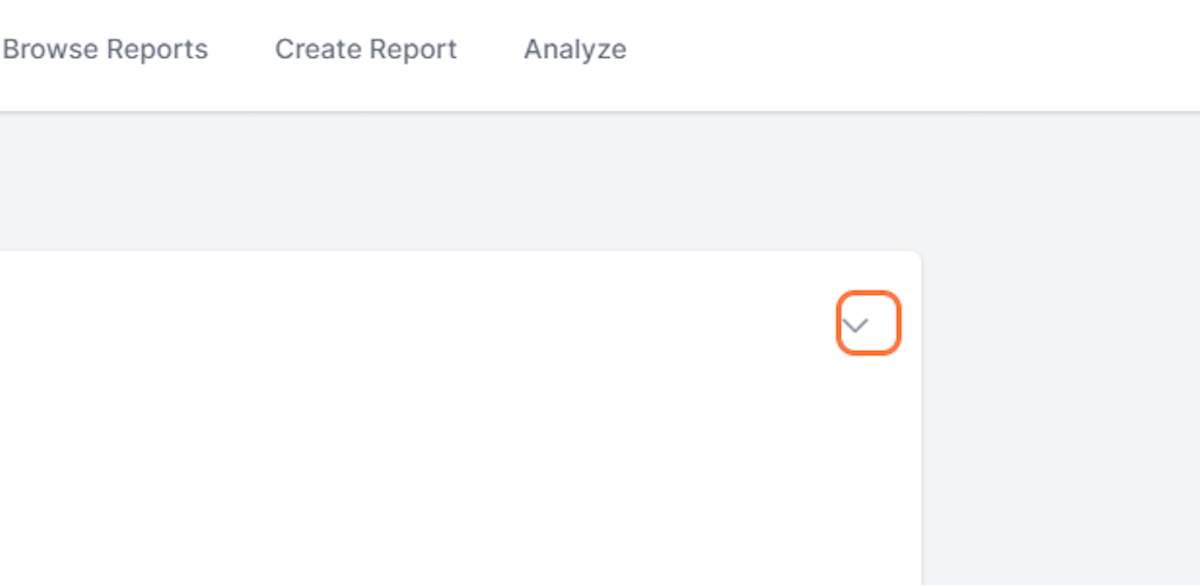
8. Can click buttons to edit, print, share, and download a PDF of the report

9. Can click on ellipsis to right of report to perform various tasks
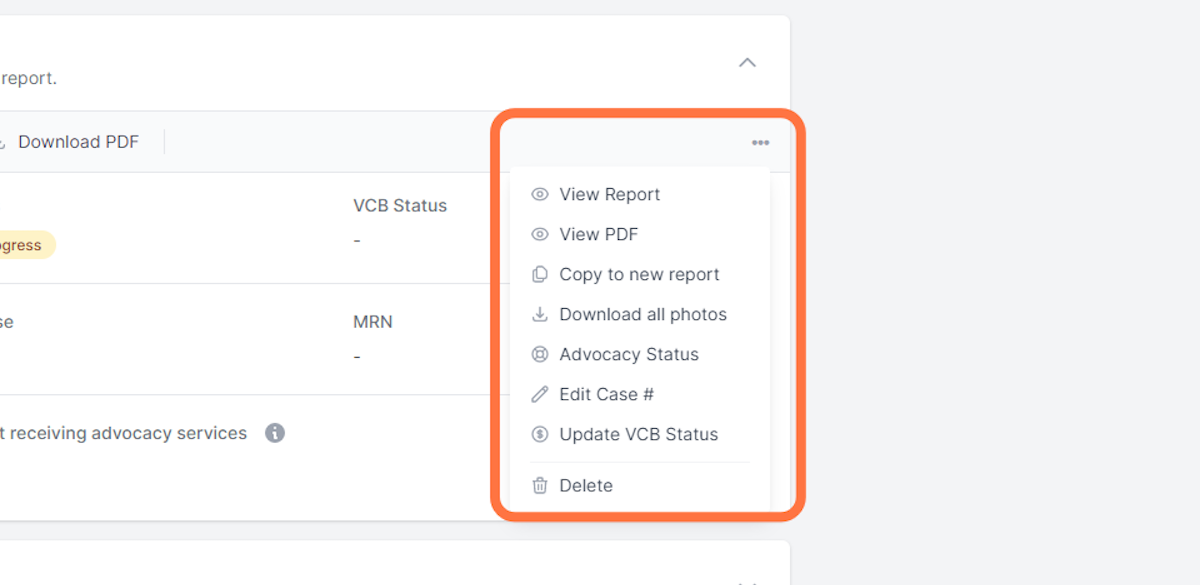
10. Expand the Addenda section to add supplemental documents
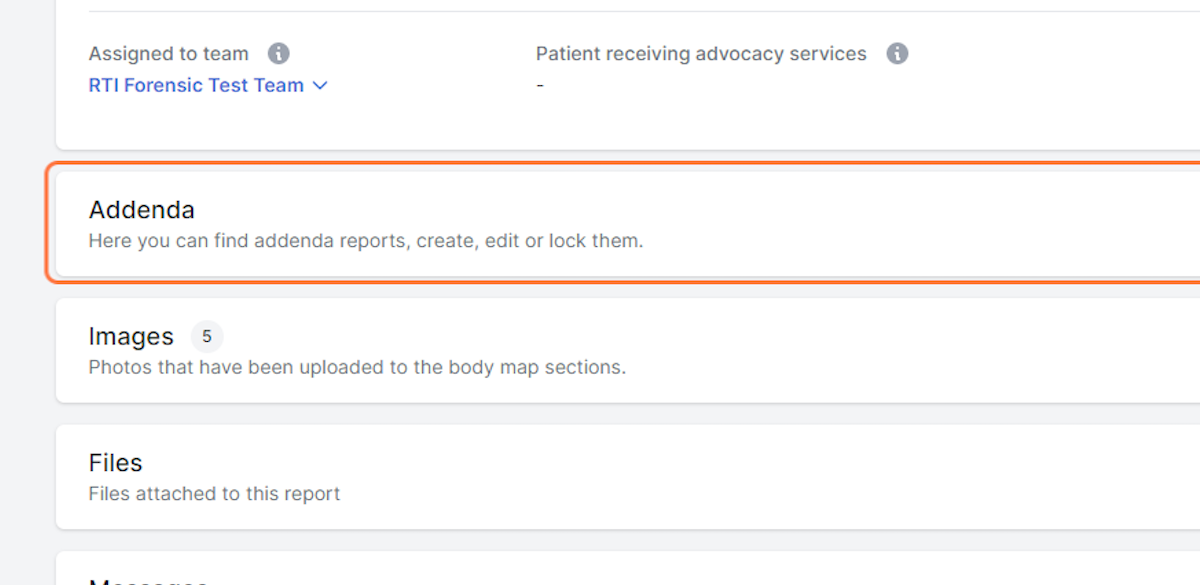
11. Expand the Images section to view and download images
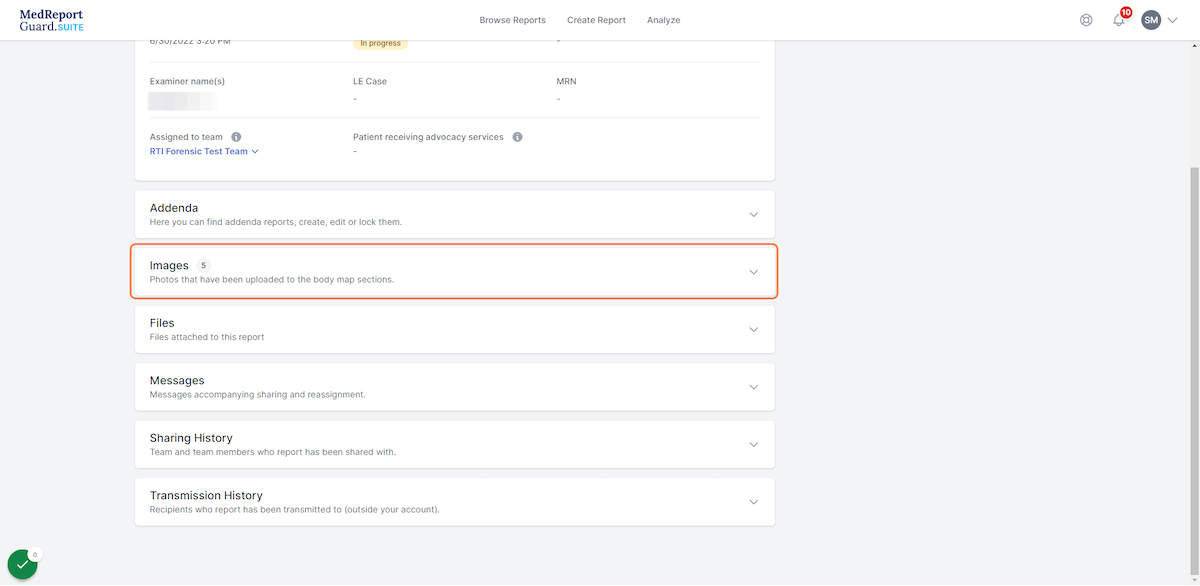
12. Expand the Files section to view files
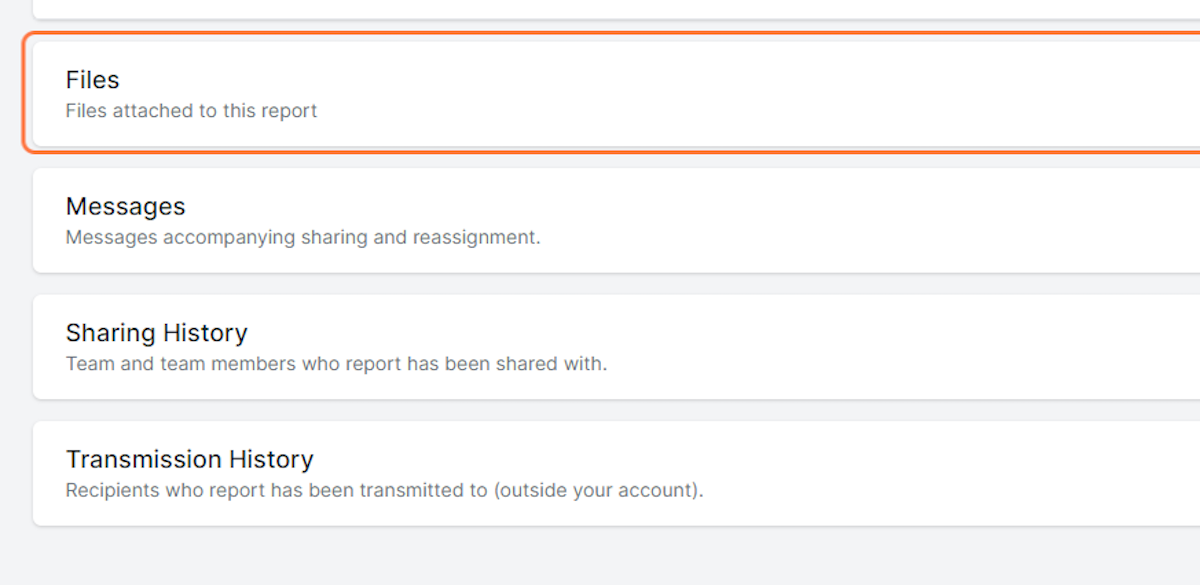
13. Click on Messages to view messages
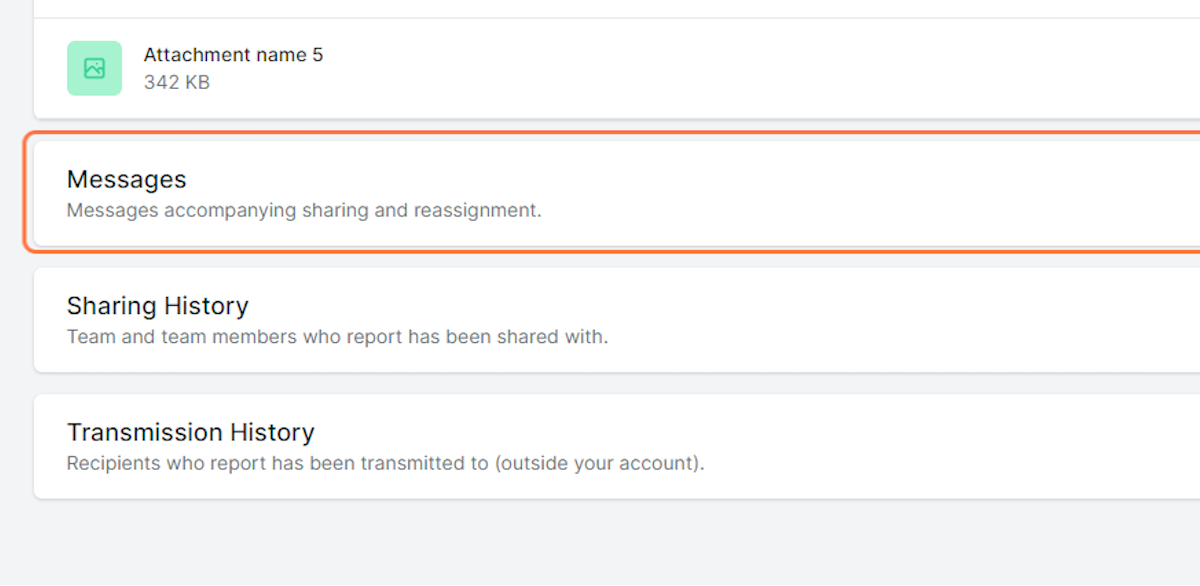
14. Click on Sharing History to view who report has been shared with
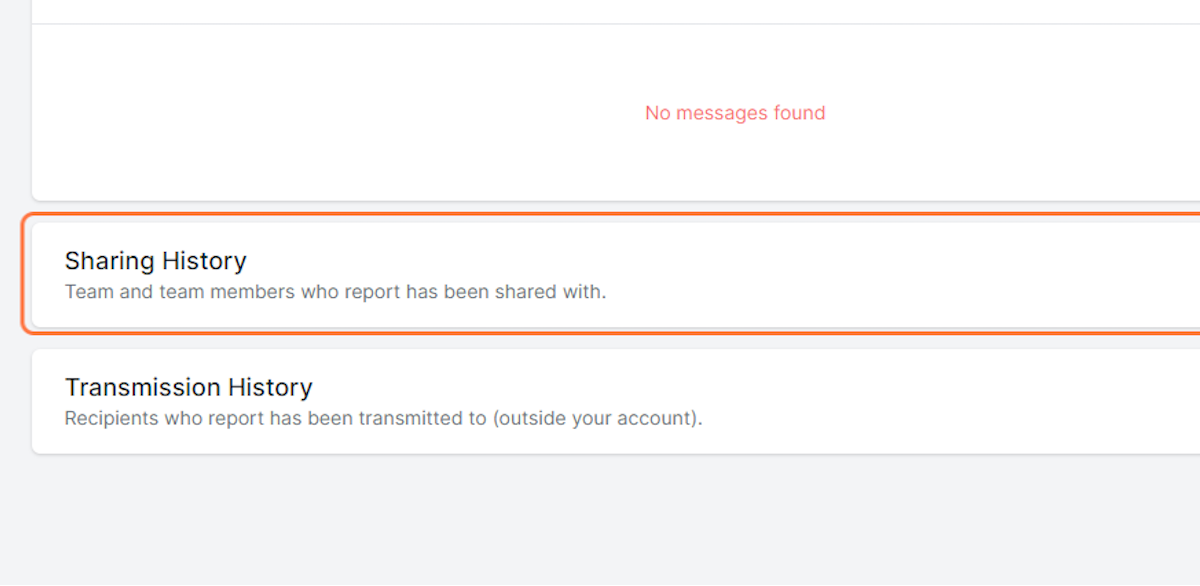
15. Click on Transmission History to see recipients who report has been transmitted to