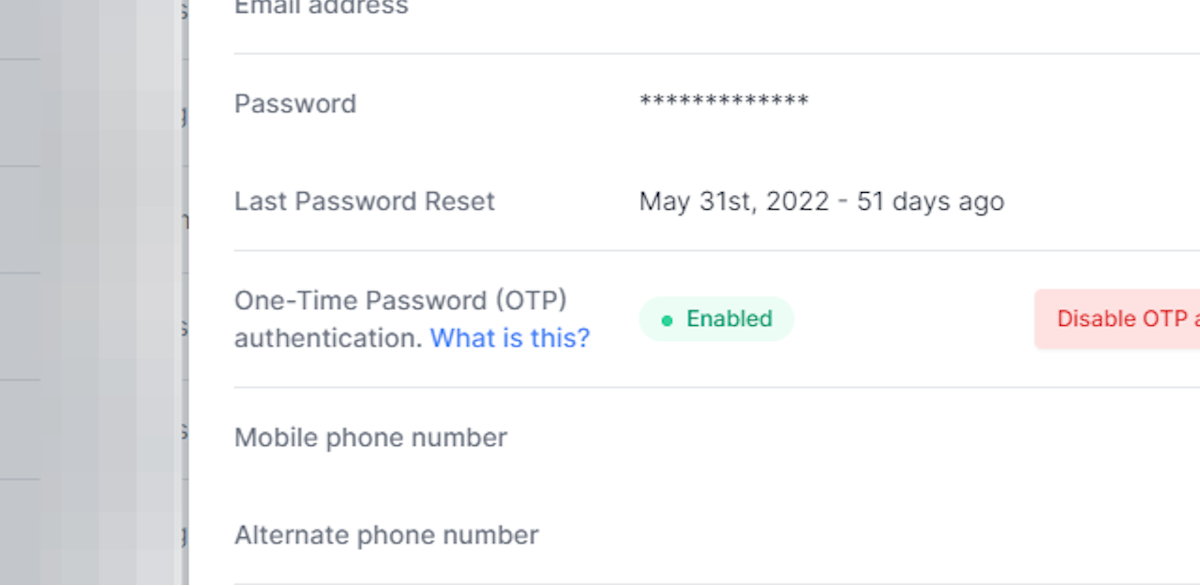Use Duo Mobile for OTP
There are several ways to set up a multi-factor authentication. The most secure and the one recommended by MRG Suite is through a mobile apps and password settings. Duo Mobile is one suggested authentication app.
All users
2. Click on Sign in
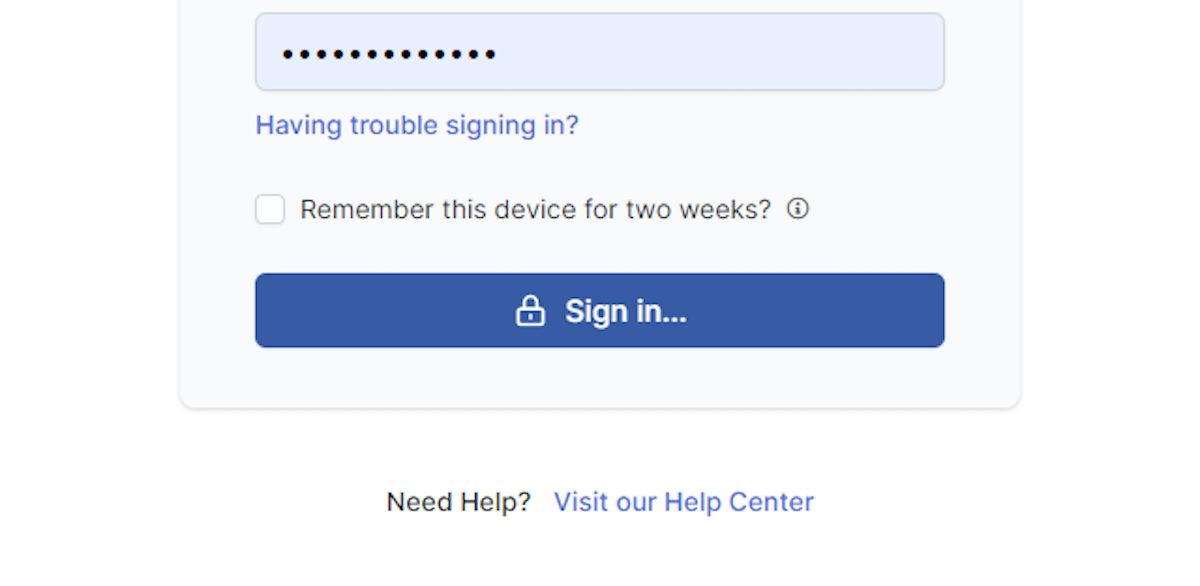
3. Click on user menu
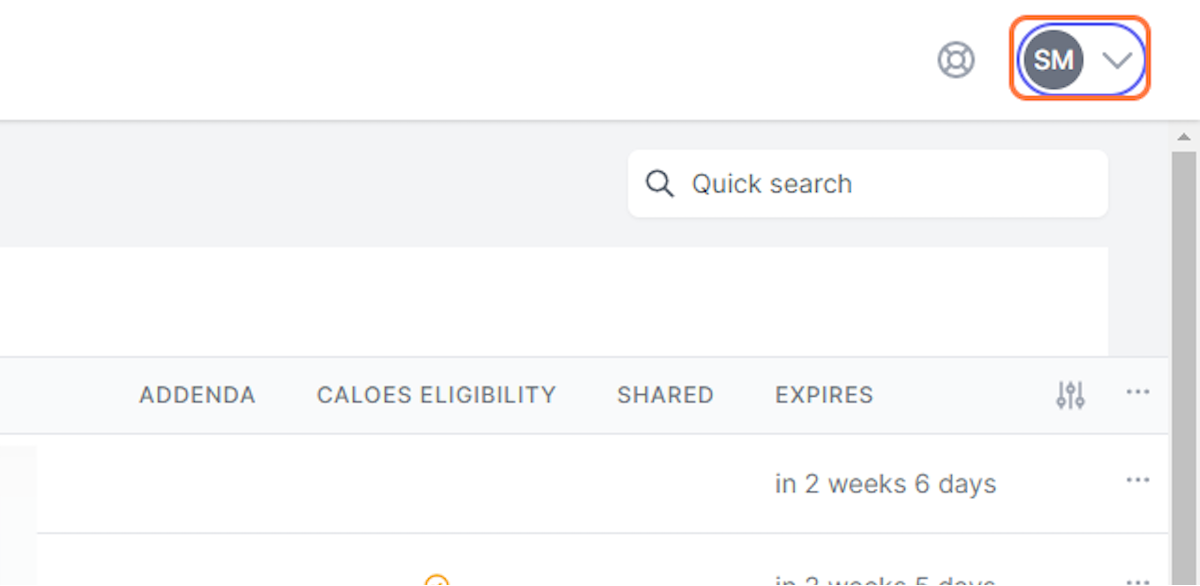
4. Click on Edit My Details
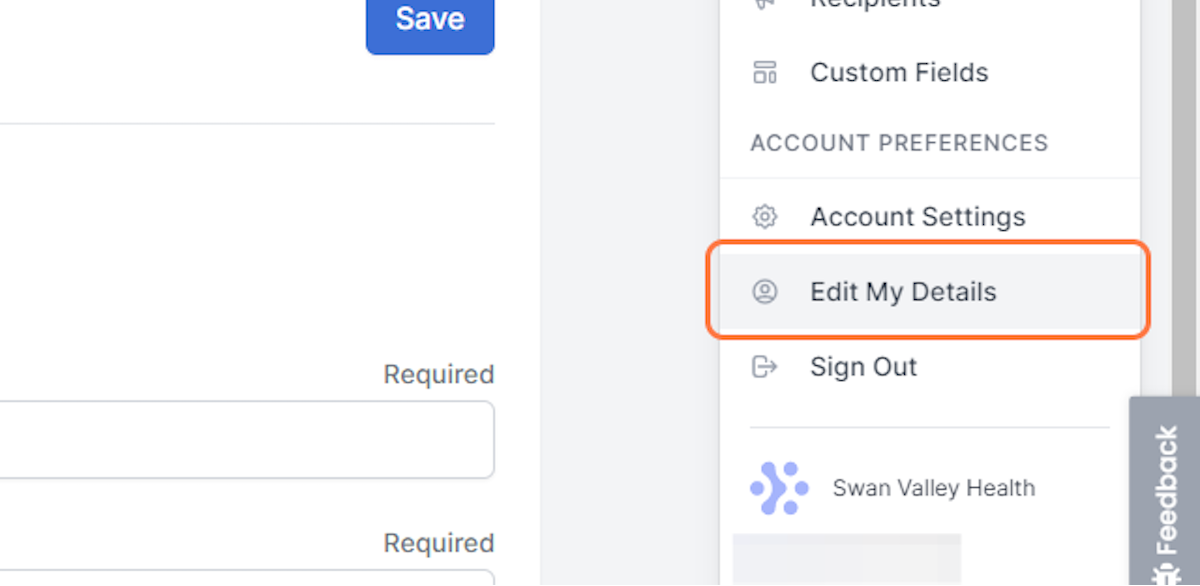
5. If you have not enabled OTP authentication with a mobile app, you will see this message
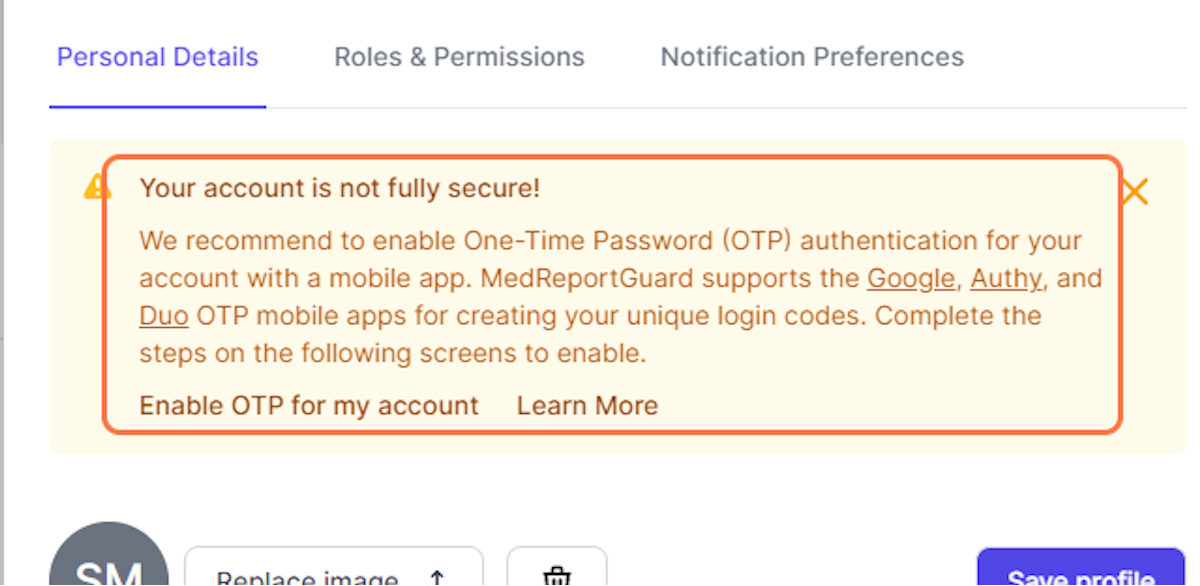
6. Option one: Click on Enable OTP for my account at top of page
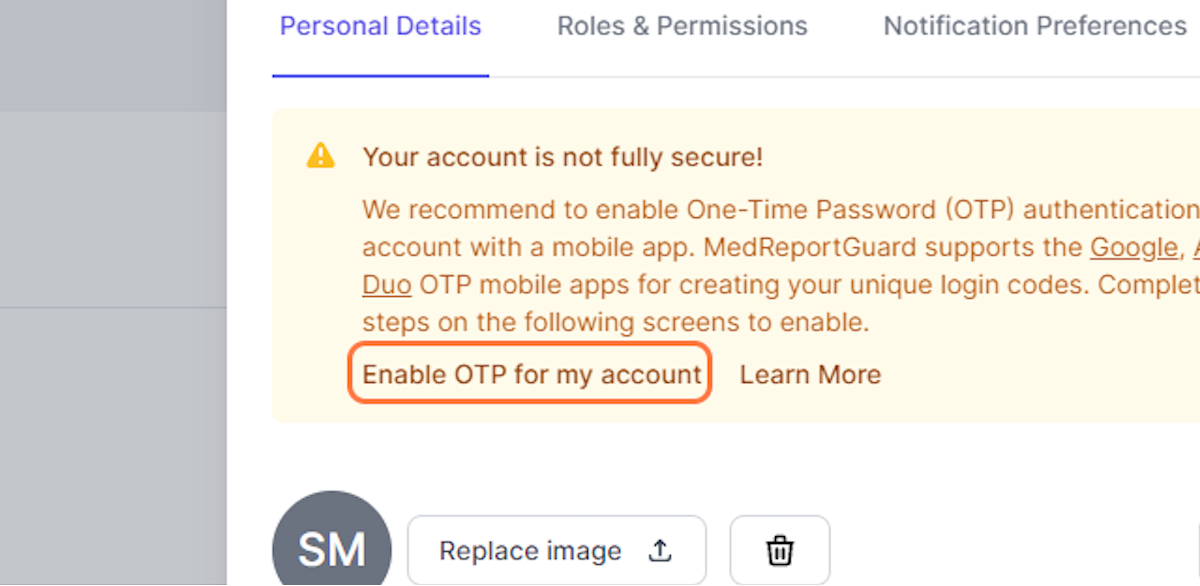
7. OR option two: Scroll down and click Enable OTP authenitication
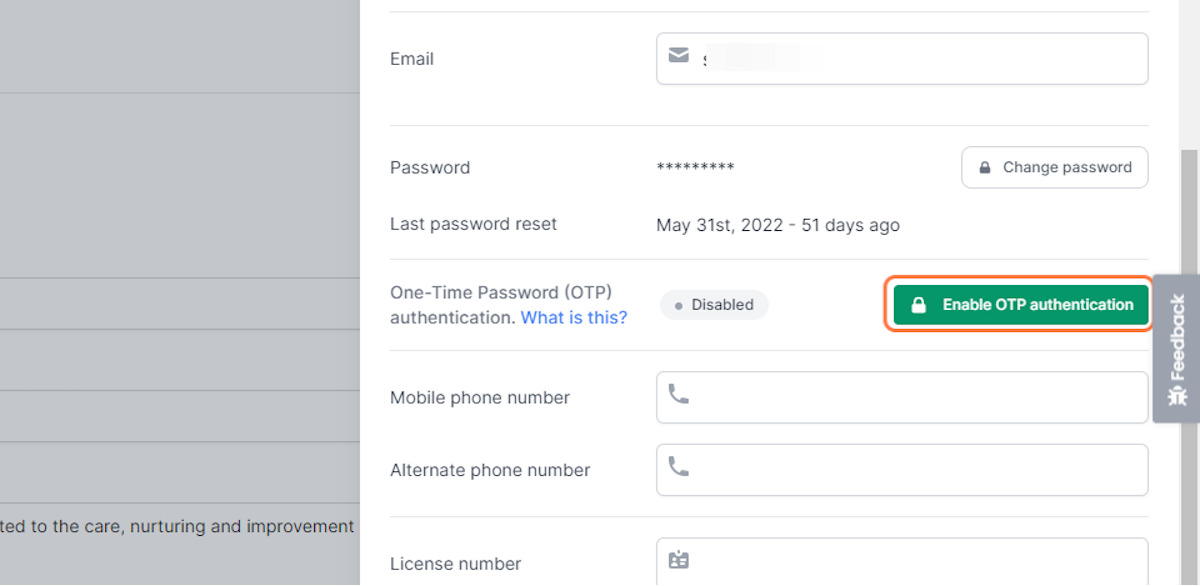
8. Download and open the Duo Mobile app on your smartphone. Click "+" to add account
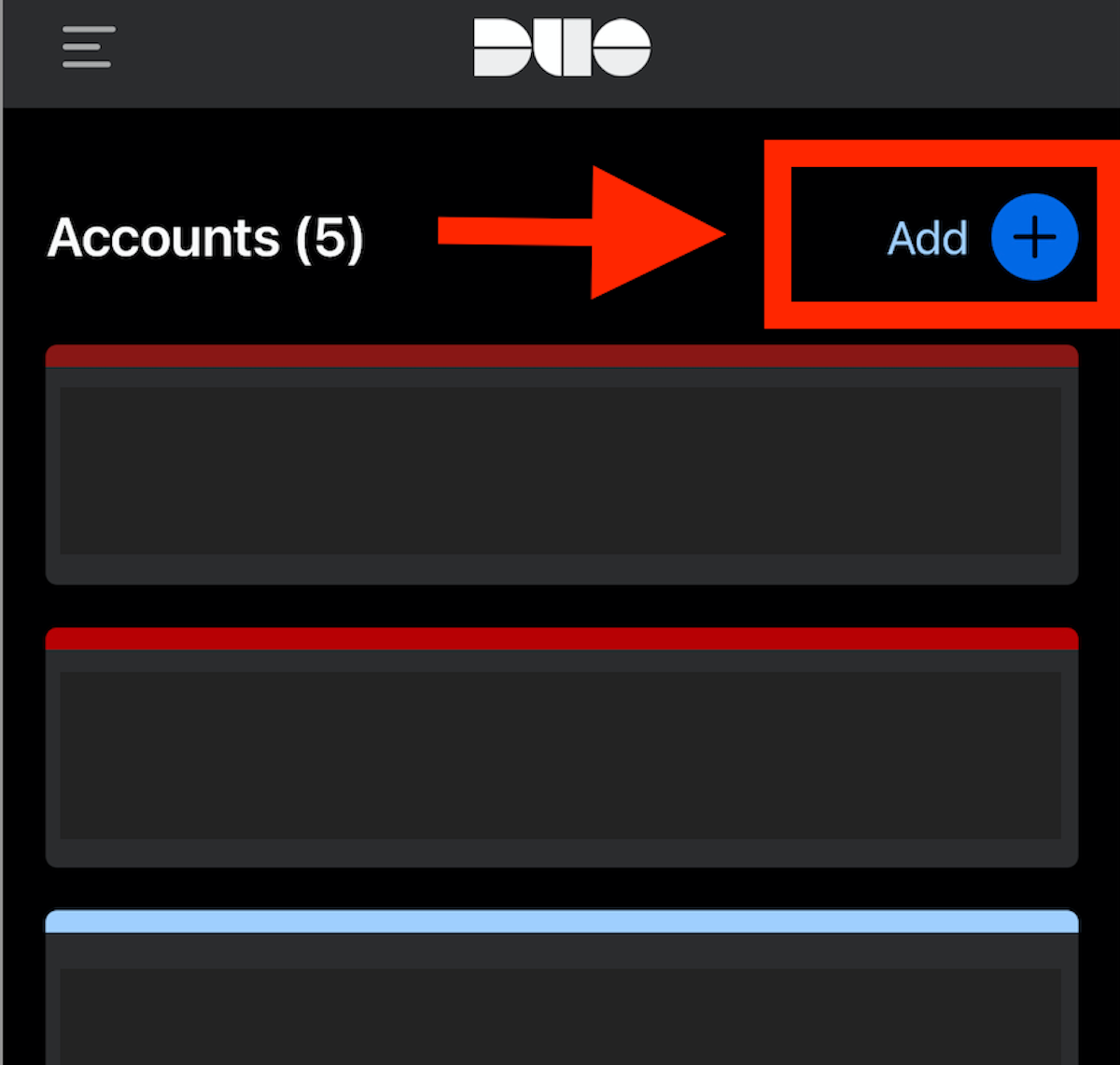
9. Select the option to "Use QR code"

10. Scan the QR code on your computer or tablet screen by holding your smartphone up to the screen
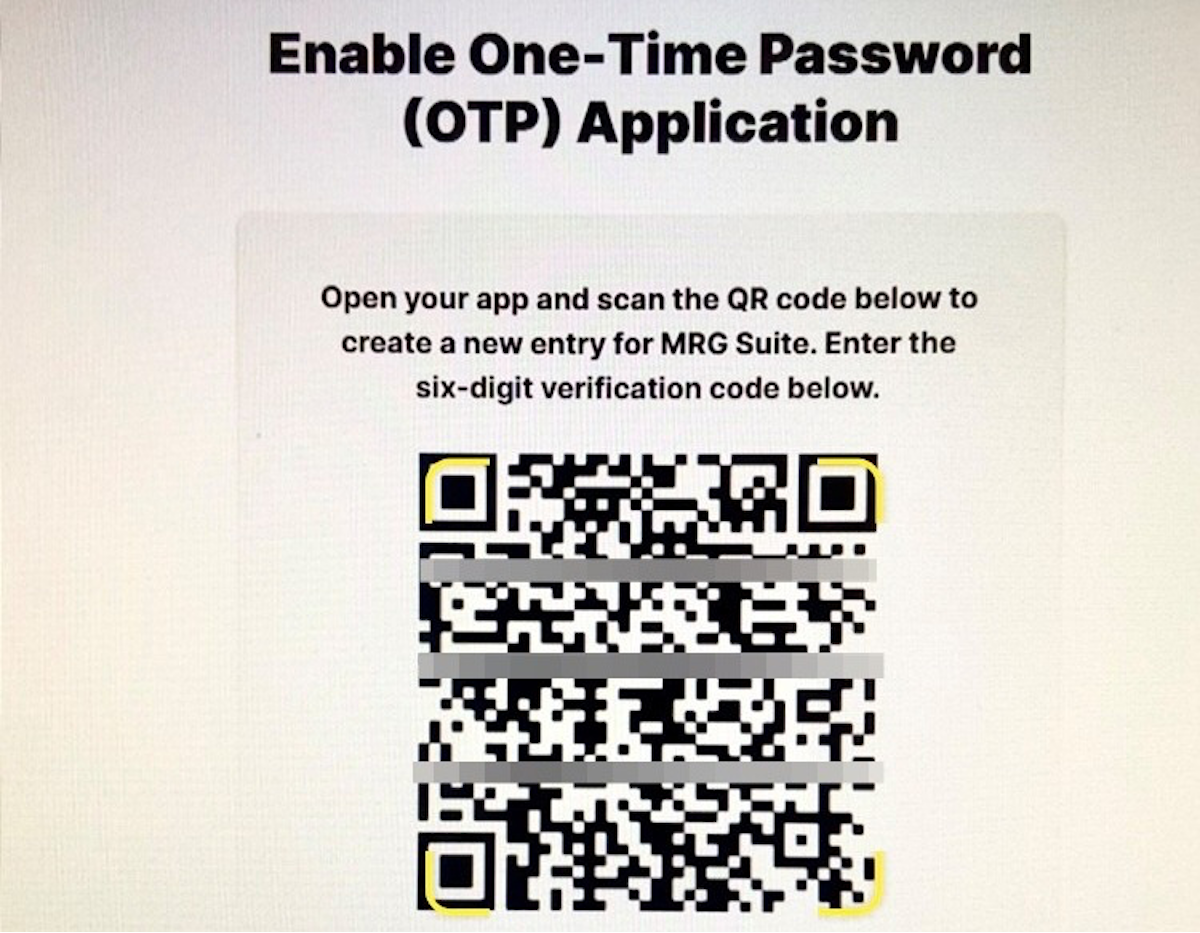
11. Name the account in Duo
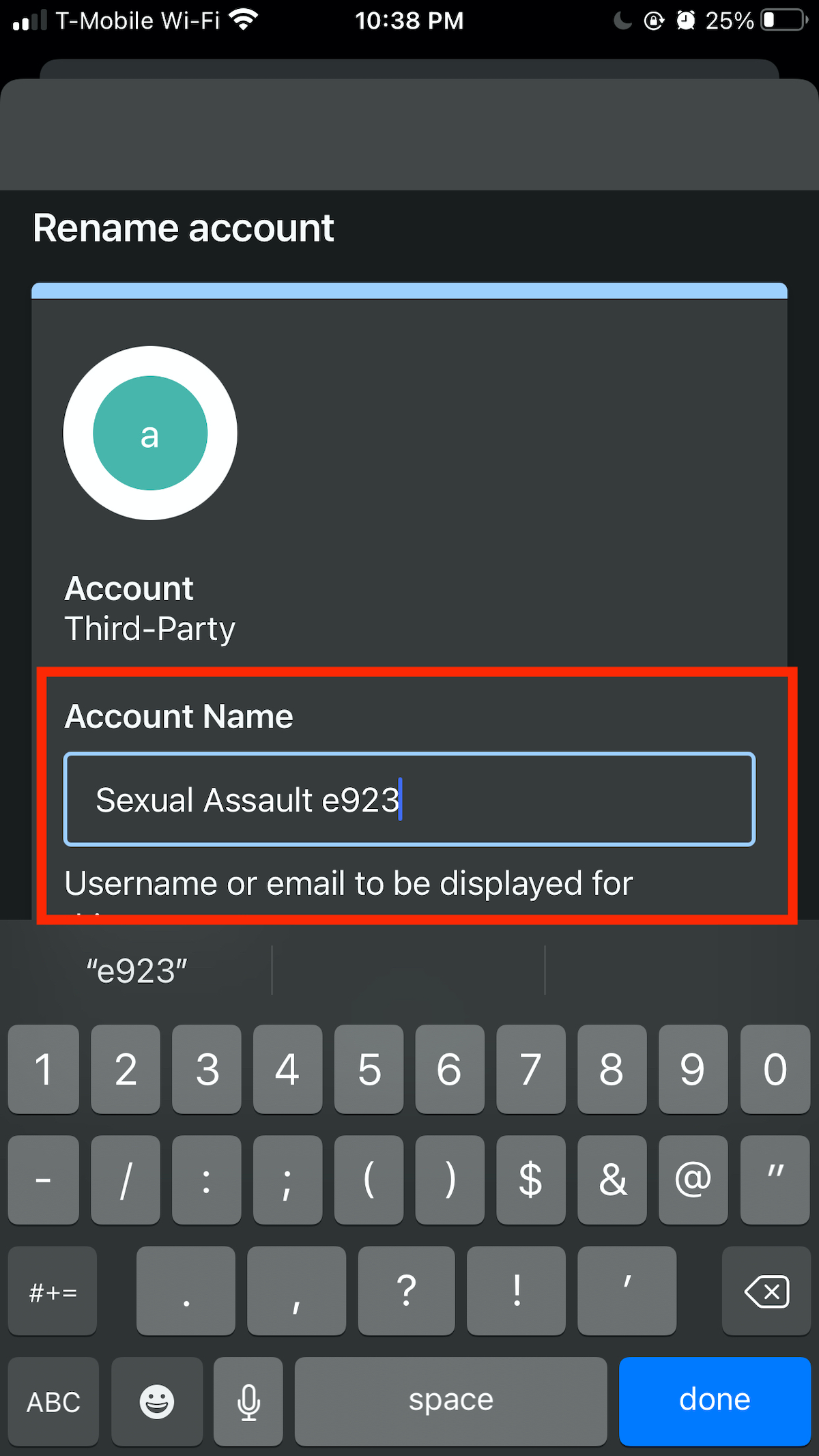
12. On the MRG Suite website, Enter 6-digit verification code
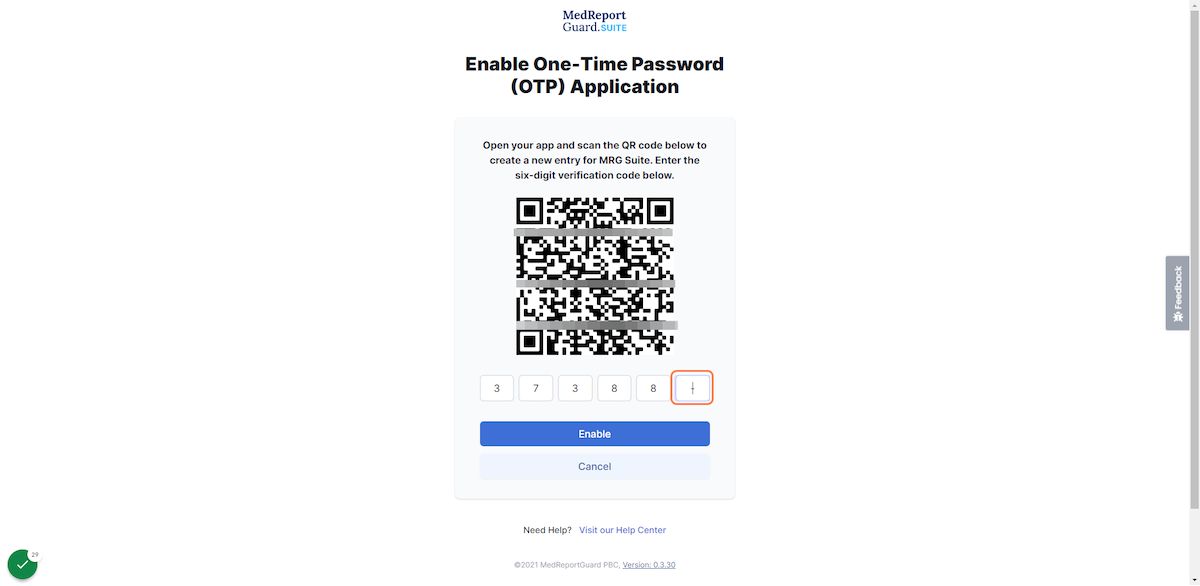
13. Click on Enable
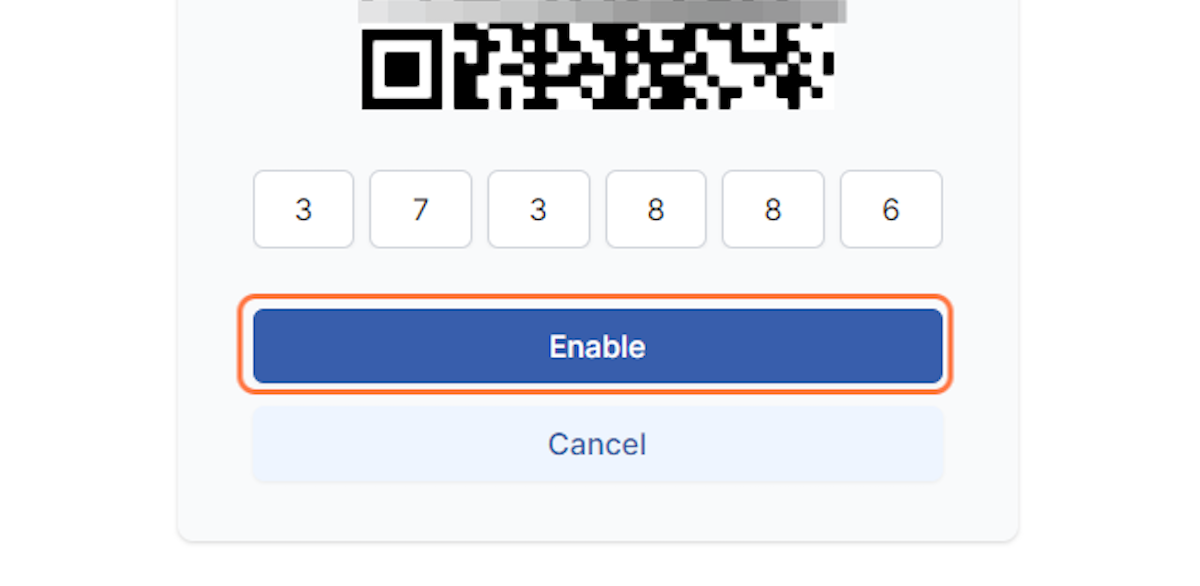
14. Enter second 6-digit verification code
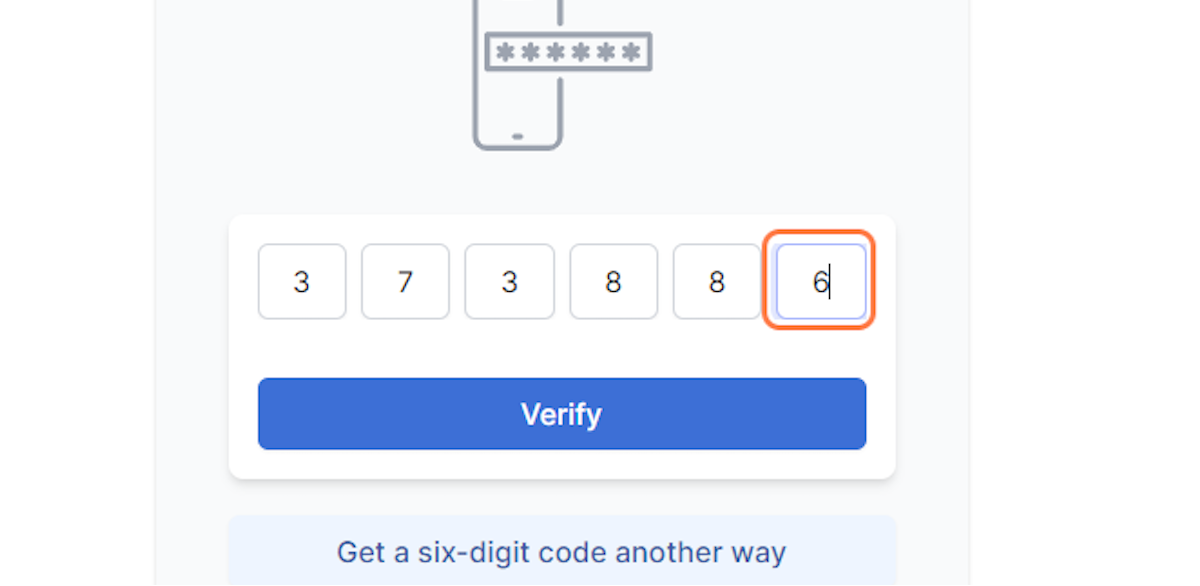
15. Click on Verify
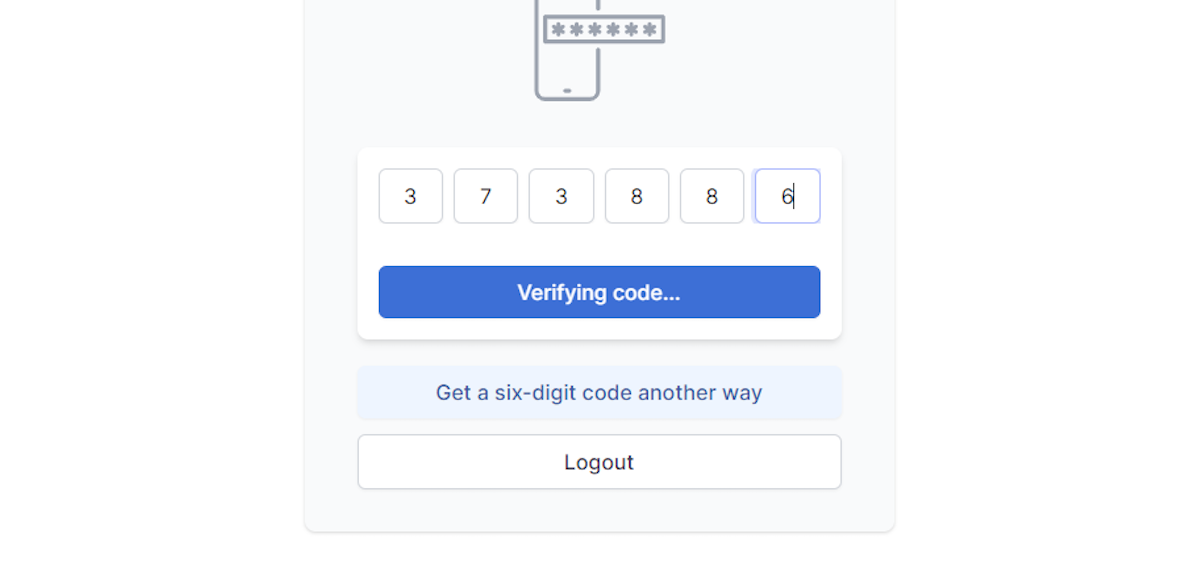
16. The OTP authentication should now show as enabled